Setting GPS reminders
Don’t forget another clock in/out when entering or leaving your work location.
Use Jibble’s time clock software to enable GPS Reminders and receive jibble in/out reminders when entering or exiting job sites.
Setting GPS Reminders
This setting is applicable on a personal level and only affects the user that has enabled this setting.
To enable GPS reminders:
1. Go to Account Settings > Notifications.
2. To enable GPS reminders in Jibble, ensure permissions for location access for Jibble app is set to “Always Allowed” in your mobile application settings.
3. If step 2 has not been done, GPS reminder setting will be set to “disabled” automatically even when the toggle is enabled.
4. If step 2 has been performed, a confirmation pop up will be shown when the toggle is enabled informing the user about the limitations set by Google & iOS policy.
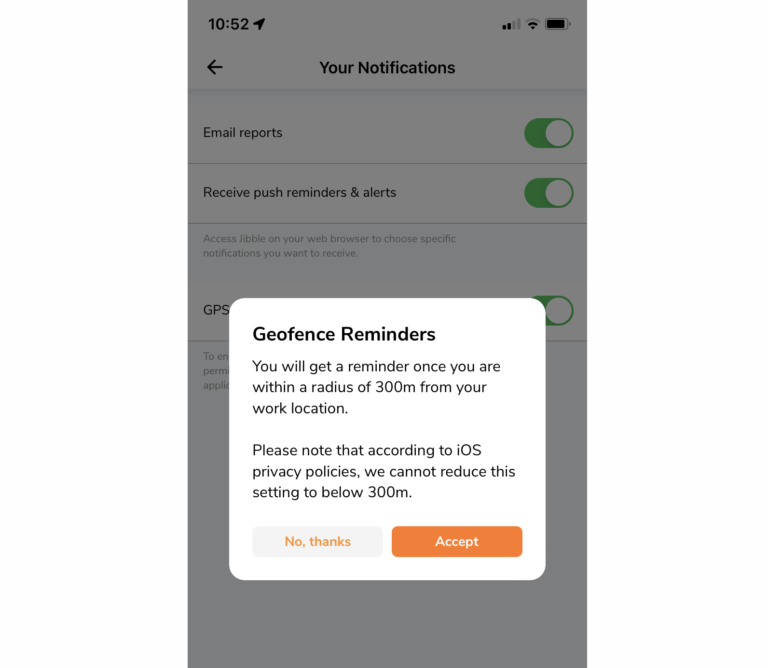
5. Click on “Accept” on the confirmation modal to activate GPS reminders.
Note: Due to limitations set by Google and iOS privacy policies, users will not be reminded to clock in/out unless they are within 300m of their geofence radius or have stepped out of the 300m geofence radius.
