How does Overtime work?
After overtime rules are created, they will be calculated on your team timesheets
Overtime happens when an employee works more than what is expected from their set work hours, and they get paid additionally for the extra work they put in. Read on to learn how to set different overtime rules and how overtime can be viewed on timesheets.
This article covers:
Setting up overtime (OT) rules
After you set up your work arrangement and times, you can continue to set up overtime, breaks, and auto deductions too for your work schedule.
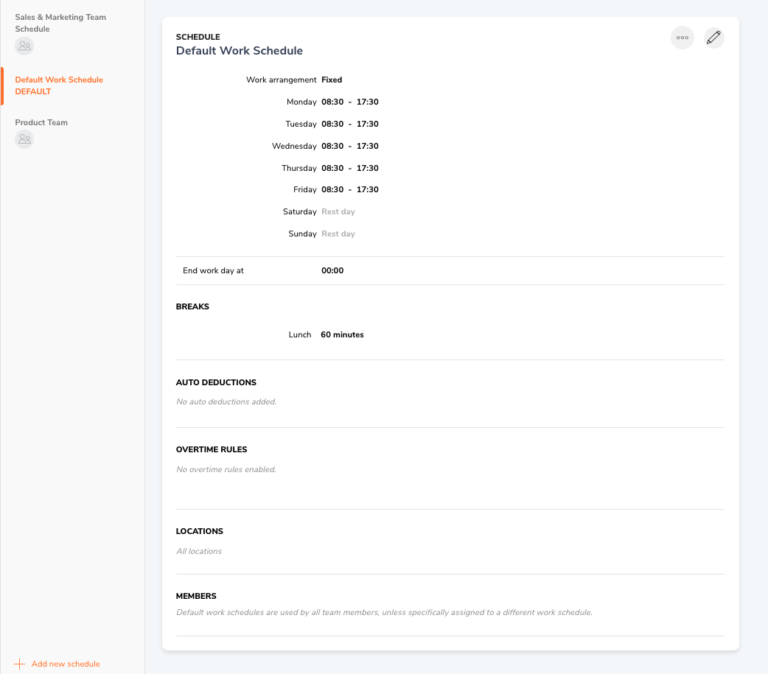
Overtime can be automatically calculated when it is set up in your work schedule.
Note:
Overtimes will end on the end work day time. By default, it’s set to midnight. So that means if your overtime starts from 8 pm onwards, it will run until 12 am. After that, the overtime stops.

There are 5 different overtime rules that Jibble offers:
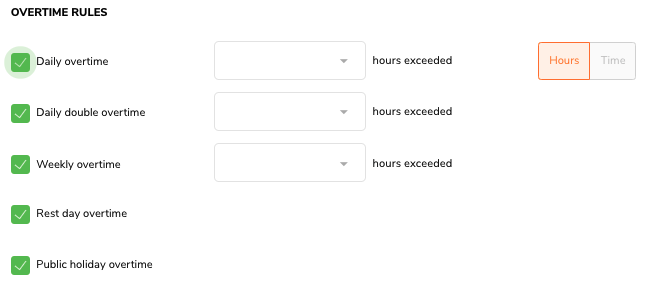
-
Daily Overtime
-
Daily Double Overtime
-
Weekly Overtime
-
Rest Day Overtime
-
Public Holiday Overtime
Read more about managing work schedules to configure overtime rules. If you need to set up overtime rates, refer to setting up overtime rates.
Viewing overtime on the timesheets
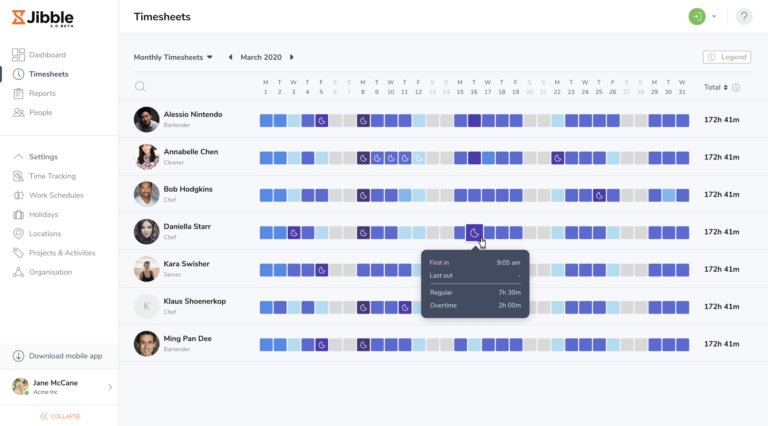
To view overtime hours, go to Timesheets for your team members’ daily, weekly and monthly overtime (read more about how timesheets work).
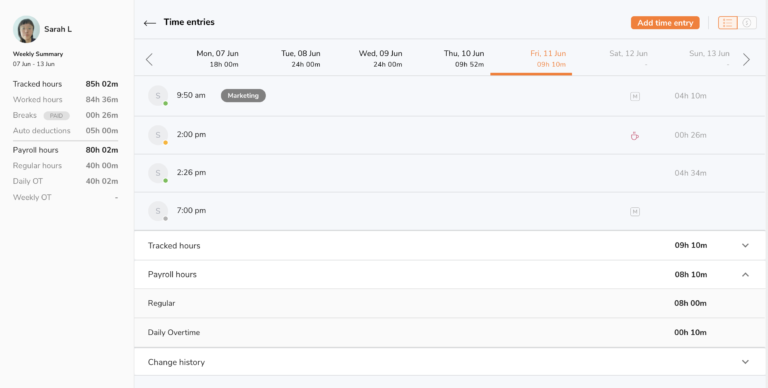
This is how your overtime overview looks like on your team’s timesheets when you hover over the time, or you see the hours in red on the Daily or Weekly timesheet.
You can also view a member’s detailed timesheet by clicking on their time, which will also lead you to see a breakdown of their detailed daily timesheet with any overtime mentioned.
For payroll purposes, you can view the breakdown of payroll hours under each day.
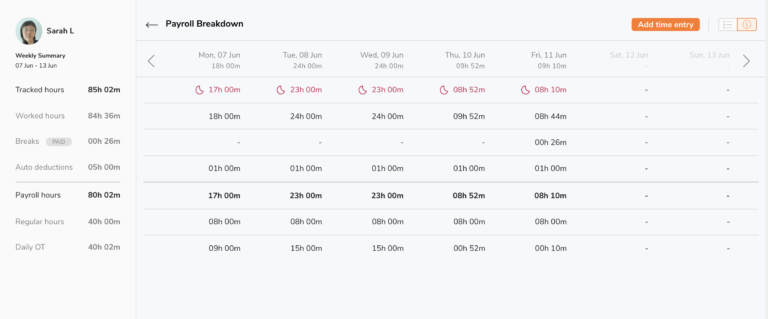
To view the payroll breakdown of the week, go to the “Payroll Breakdown” tab in the top right corner.
If you need to edit your team’s payroll hours (regular or overtime hours) that are different from their tracked hours for payroll purposes, you can directly do so here.
Example: Michelle’s daily overtime calculation
Here’s a real-life scenario that you could probably relate to.
Let’s say, Michelle has to work for 5 days a week (Monday- Friday) from 9 am to 6 pm every day (including a 1-hour lunch break).
She will only have to clock in during the morning and clock out when it’s time for her to go home. Her timesheet should look like the following:
-
9 tracked hours a day (9 am to 6 pm, including an hour break)
-
45 tracked hours a week (including breaks)
Let’s say you manage a restaurant, and Michelle is your full-time staff, where all the overtime rules below apply to her work hours:
-
Daily OT: After 8 hours of working
-
Daily Double OT: After 12 hours of working
-
Weekly OT: After working more than 45 hours a week
-
A 1-hour lunch break (unpaid)
-
Public Holiday OT
-
Rest Day OT (Weekends are rest days)
On a typical day, Michelle works from 9 am to 6 pm. However, in this example, Michelle has to pull in overtime for an emergency project. On that Monday (3rd of Dec), she worked for 15.87 hours in total.
We can then remove the 1 hour of lunch break from her total hours because her lunch break is unpaid, so her “real-time worked” is 14.87 hours.
-
The Daily Double OT threshold was 12 hours. After deducting the actual work hours with the Daily Double OT (14.87– 12 = 2.87), Michelle works a Daily Double OT of about 2.87 hours on that day.
-
The Daily OT threshold was 8 hours with a max of 12 (because that’s when Daily Double OT starts). So she worked a total of 4 hours of Daily OT.
-
That leaves the rest of the “regular work time” of (14.87 – 2.87 – 4=) 8 hours.
Weekly Overtime calculation
Weekly overtime is always added to the last day of the working week. By default, that’s on a Sunday but you can adjust this detail in your organization settings.
Here’s another example, where David has tracked a total of 65.92 hours in a workweek.
Just like how Michelle’s overtime is calculated, David’s weekly overtime looks like this:
-
Total breaks: 6 hours
-
The total Daily Double OT for the week: 1.7 hours
-
The total Daily OT: 11.85 hours
-
Total Public Holiday OT: 7.67 hours
-
Weekly OT: 3.7
This leaves us with 38.70 “regular hours” worked (65.92 – 6 – 1.7 – 11.85 – 7.67).
If the weekly OT threshold is 35 hours and it’s higher than 35 hours, this would be considered a Weekly OT. His weekly overtime is then 3.7 hours (38.7 – 35).
Rest day and Public Holiday Overtime calculation
Whenever there is tracked time on a rest day (i.e. weekends) or on a Public Holiday, the regular hours and daily/double OT will always be 0.
If there’s an activity (clock in or out) recorded on that day, the row for Rest Day OT or Public Holiday OT will be filled up instead.
However, there is no restriction to adding payroll hours/regular hours on a rest day or public holiday. Under the payroll hours tab on a member’s detailed timesheets, companies can override tracked hours.
If an employee tracks time on a rest day, you are still able to change those hours to regular hours and NOT rest day OT.
So back to Michelle’s case as a reference for the Rest Day & Public Holiday OT.
For example:
-
If she worked for 4.33 hours on the weekend (a rest day), after which her 1-hour break is deducted from the equation, leaving her with 3.33 hours of actual work time on her Rest day OT.
-
The 7th of December (Friday) was a public holiday, so all her hours for that day are attributed to the Public Holiday OT section.
