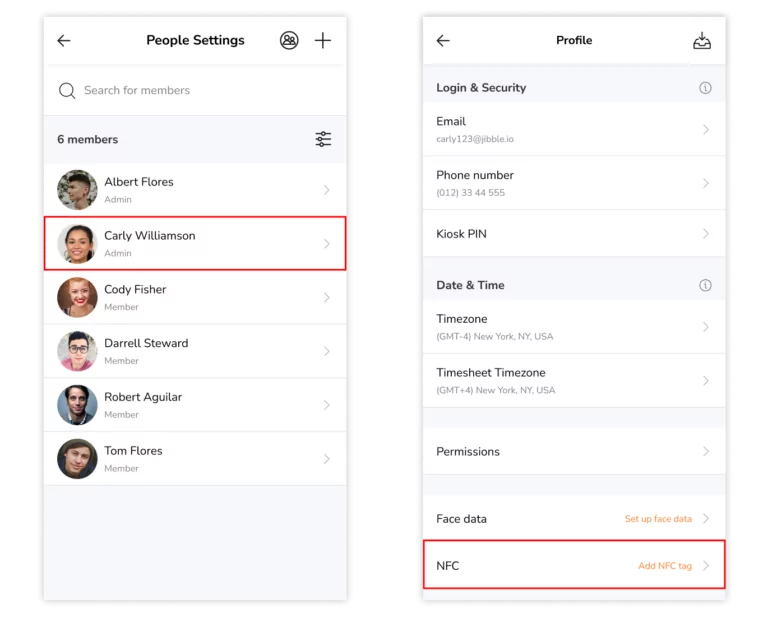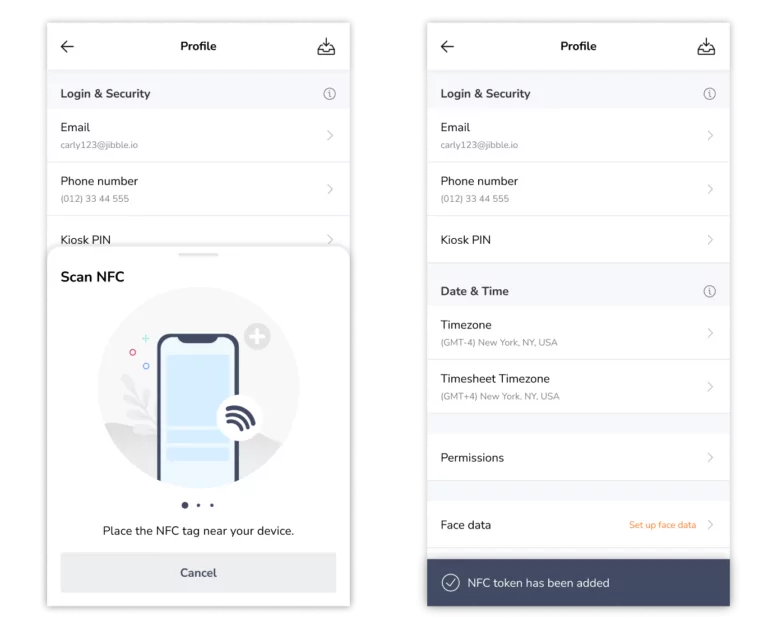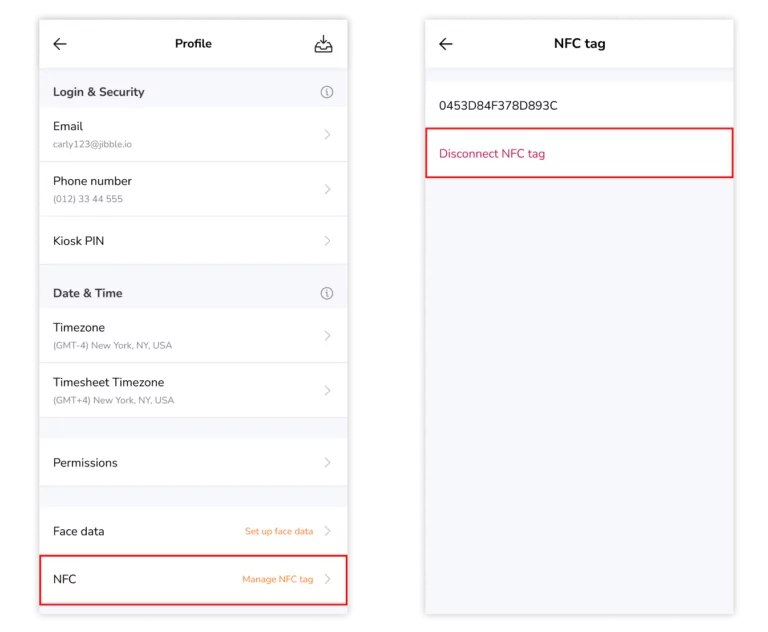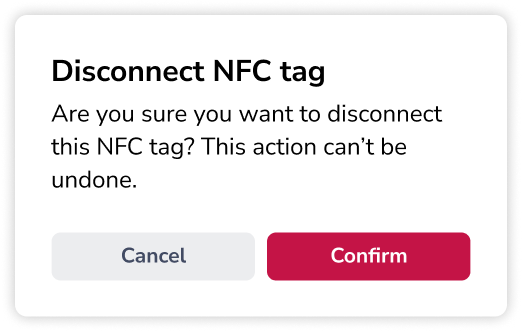Adding and disconnecting NFC tags
Link employees to NFC tags to ensure accurate employee verification
Once you have met the prerequisites to enable NFC time tracking, you can get started with adding and linking NFC tags to a team member.
Note: NFC tags can only be added and managed on the mobile app.
If you haven’t already, check out how to use Jibble’s NFC time tracking kiosk to learn more about how NFC time tracking works and the prerequisites to enable this feature.
This article covers:
Adding an NFC Tag
Only owners and admins will be able to add an NFC tag for team members on their Person Profiles.
- Go to Menu > People.
- Click on a member you would like to add an NFC tag for.
- On their Person Profile, scroll down to NFC.

- Click on Add NFC tag.
Note: If your device does not support NFC, an error message will be displayed. Read more about how to use Jibble’s NFC time tracking kiosk for more information on supported devices. - Grab your NFC tag and place it against the NFC antenna of your phone for linking to take place.
- A confirmation message will appear upon successful linking.

Important ❗: A user in an organization can only be linked to one NFC tag at a time. If a user is part of multiple organizations, he/she can be linked to a different NFC tag across the organizations.
Disconnecting an NFC tag
If you wish to link a team member to a different NFC tag, you first have to disconnect the current NFC tag the member is linked to. The option to disconnect an NFC tag will only be visible once an NFC tag has been linked to a user.
- Go to Menu > People.
- Select the member from the list.
- On their Person Profile, under NFC, click on Manage NFC tag.
- Click on Disconnect NFC tag.

- Confirm your actions in the prompt.

- To add a new NFC tag, follow the steps as above for adding an NFC tag.
Notes:
- Archived members will still be linked to their NFC tags.
- If team members are permanently deleted in Jibble, they will be unliked from their NFC tags.