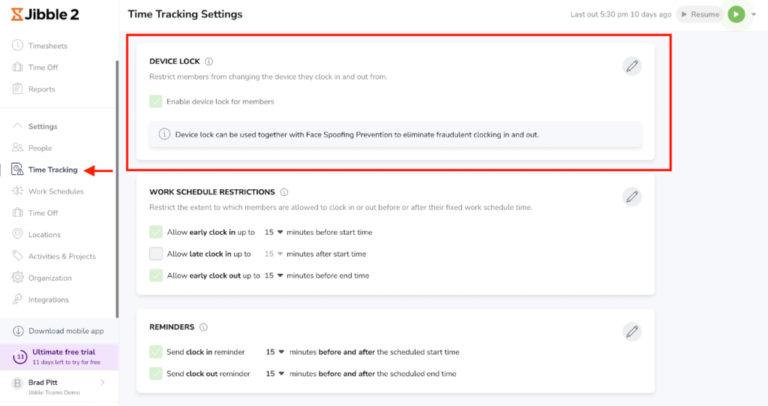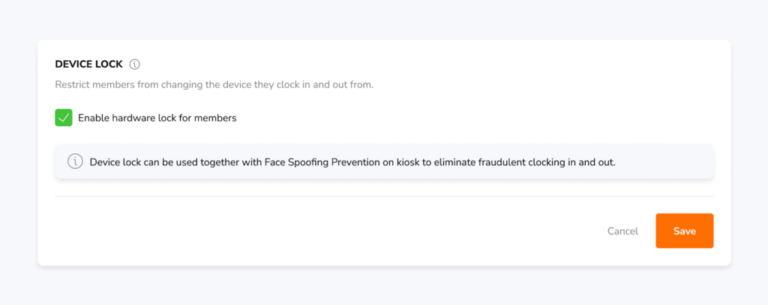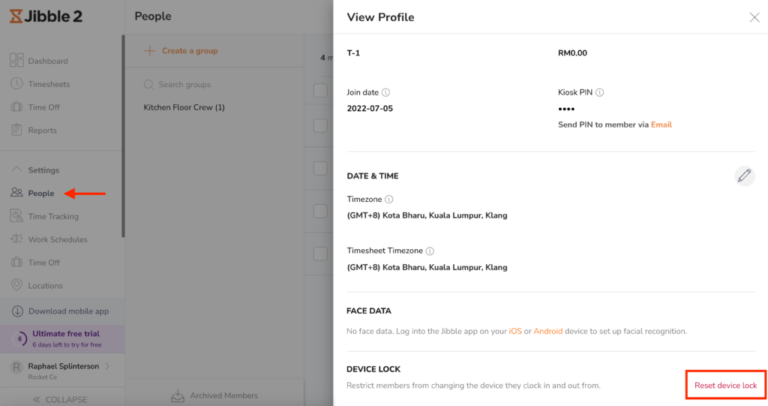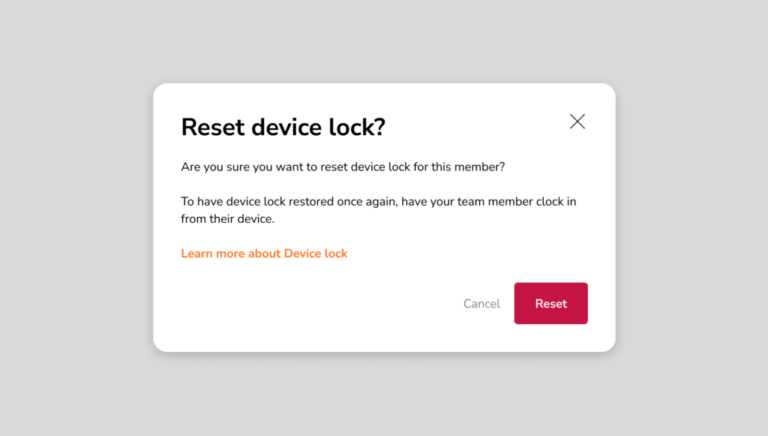Device Lock
Prevent team members from clocking in or out on unauthorised devices
Ensure that your team members are at the right job site at the right time when clocking in with our Device Lock feature.
This feature helps restrict the devices from which team members can clock in and out from. If enabled, team members trying to clock in and out from an unauthorized device will be prevented from doing so.
Device Lock only applies to mobile devices, there are no such restrictions for laptops and desktops.
💡 Tip: Having this setting enabled together with Face Spoofing Prevention allows for the complete elimination of fraudulent time entries giving companies a reliable time and attendance software experience.
How to enable device lock?
This setting can only be enabled by Owners and Admins on the web app.
-
Go to Time Tracking Settings > Policies.
-
Scroll to the Device Lock section and click on the pencil icon to edit.


- Check the box to enable Device Lock.
- Save.
Notes:
-
This setting will apply to team members of all roles (owners, admins, managers and members).
-
After this setting is enabled, the device which a team member uses to clock in for the first time will be the device the team member is locked to.
How to reset device lock for team members?
Only Owner and Admin role can reset device lock for a team member.
-
Go to People > Click on the member’s name.
-
On the person profile, under Device Lock, click on “Reset device lock”.


- A confirmation message will be shown to confirm your changes.
- Click “Reset” on the confirmation message to reset device lock.
Note: If device lock is reset on a member’s profile, the member will no longer be locked to their current device. Once another device is used by the member to clock in, take a break or clock out, he will be locked onto that device instead.