Exporting timesheets
Export your team timesheets on CSV or Excel
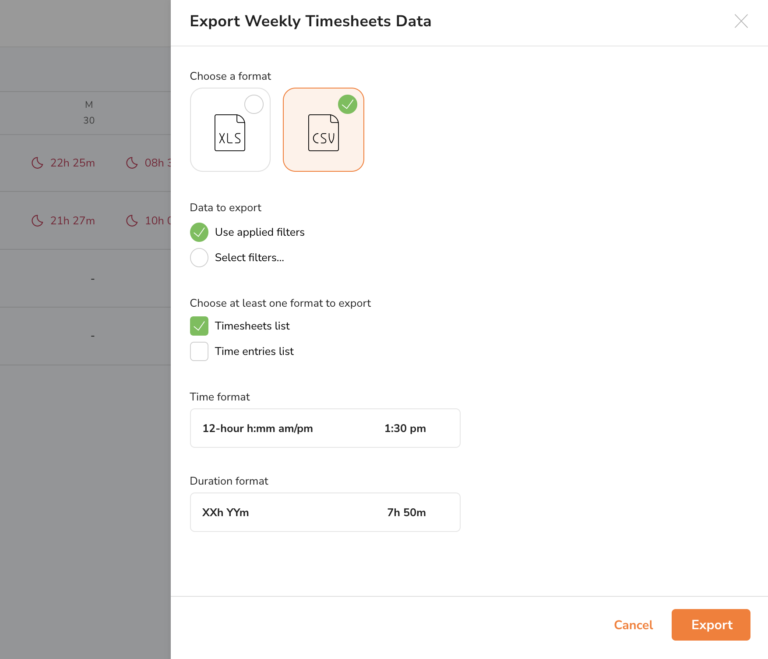
Jibble’s timesheet software allows timesheet exports for owners, admins and managers. For managers, they can only export their group members or directly managed members.
When exporting timesheets, the CSV file format will be used by default. However, you are able to select an Excel format to export too.
You have the option of exporting timesheets based on the filters in the current timesheet overview or you can choose to adjust them again before you export your report.
By default, the time and duration format follows the organisation settings. However, you can adjust them before you export too.
For CSV format export
You must choose at least one to export. These two files are available to be exported separately:

1 – Timesheets list (or Raw timesheets) – This is ticked by default
-
It includes most of the details found in the timesheets, with information such as tracked hours, worked hours, break times and duration, deductions, first clocked in, last clocked out, and more.

2 – Time entries list (or Raw time entries)
-
This is a log of all the details in the time entries of your team members for auditing time entry history.
For Excel format export
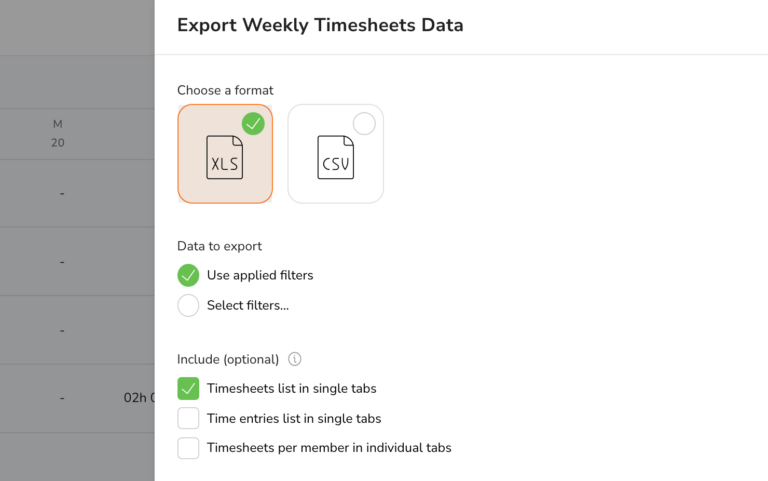
The team timesheets will be exported by default.
You are able to choose other options to go together with your team timesheets. The other exports will be exported together in the same Excel file but in different tabs.

1 – Team timesheets (exported by default)
-
Based on the range (monthly, weekly, or daily) you have chosen, we will export the relevant data for the entire team. From the example above, it’s for the weekly team timesheet.
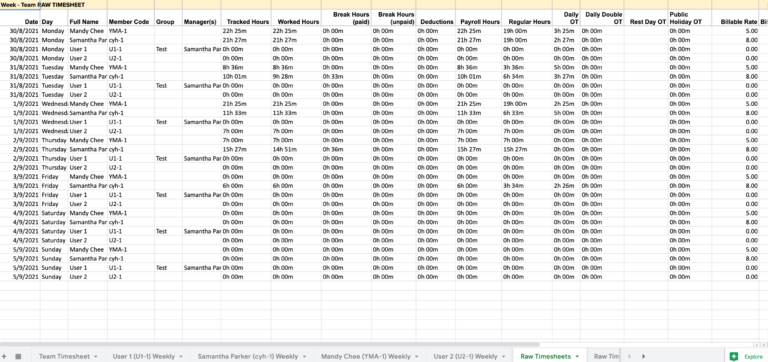
2 – Timesheets list (or Raw timesheets)
-
It includes most of the details found in the timesheets, with information such as tracked hours, worked hours, break times and duration, deductions, first clocked in, last clocked out, and more.
-
Similar to CSV format, but in Excel format.
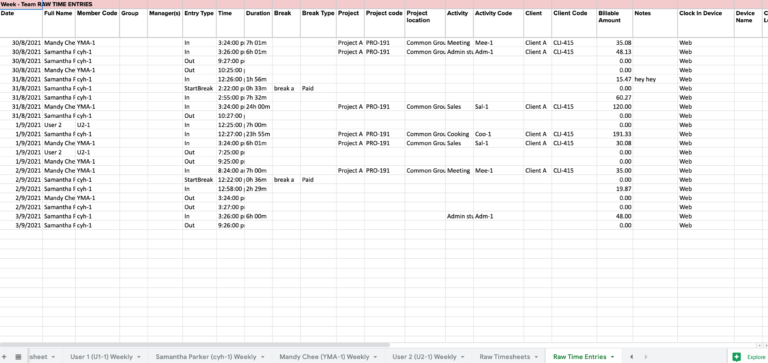
3 – Time entries list (or Raw time entries)
-
This is a log of all the details in the time entries of your team members for auditing time entry history.
-
Similar to CSV format, but in Excel format.
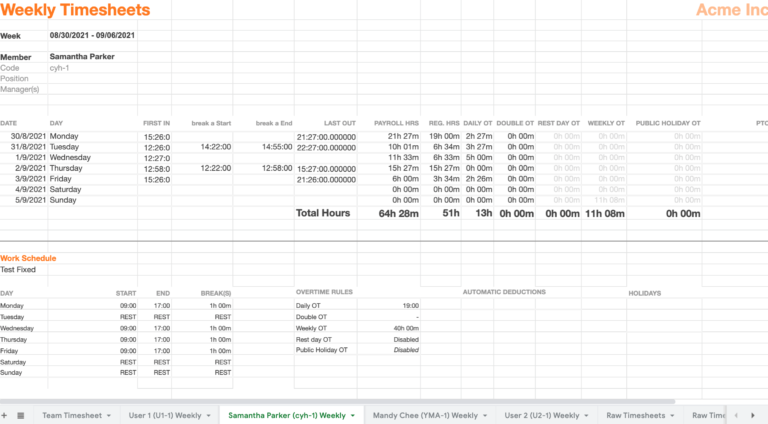
4 – Timesheets per member individually
-
Each of your individual member’s timesheets data will be exported into separate tabs. If you have 10 members on your team, you will have 10 different tabs for each of your members.
-
Based on the range (monthly, weekly, or daily) you have chosen, we will export the relevant data for each member. From the example above, it’s for the weekly individual timesheet.
More related articles:
-
Read more about how timesheets work
-
Read more about exporting Tracked Time Report
-
Our simple timecard calculator
