Updating your organization details
Changes to your organization name, timezone, date/time format, and reporting currency
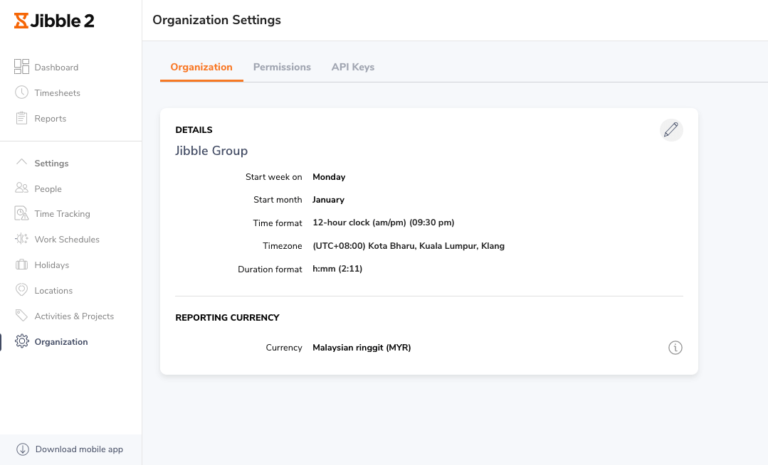
The organization settings page has a few functions, and this article covers them all. Read on to learn more about how to update your organization details.
This article covers:
Organization name
If you need to rename your organization, you can easily rename it here. The change will reflect accordingly across the app.
Date and Time
Start week on
By default, it is set to Monday, but some organizations start their week on a different day. Your start week affects the display of your team’s overall timesheets. If Wednesday is chosen, the first day of the week will be Wednesdays on team timesheets.
Starting Month
By default, it is set to January, the start of the calendar year. Some organizations may choose to set this to align with the start of their financial year. It’s applicable when it comes to reports.
Time format
There are 2 formats:
-
12-hour clock (am/pm)(09:30pm)
-
24-hour clock (21:30)
Choose your preferred time format. It will affect the entire app across your organization.
Timezone
Set your current timezone for your organization.
If you relocate to a different timezone, you will be automatically prompted to change your timezone accordingly. It’s optional to change it.
Duration format
Set your preferred duration format, which will affect the timesheets, reports, and some dashboard charts. When exporting a timesheet or report, you will still have the option to choose a different duration format.
Note:
For time format, timezone and duration format, all users follow the organization’s settings by default. However, any user is able to override the organization settings on their Account settings.
Read more about Your Account Settings.
Reporting currency
By editing the currency, the change will be applied to the user’s billable rate on their profile as well as the billable amount on the Tracked Time report.
Read more
-
Updating a person’s profile information to manage billable rate
