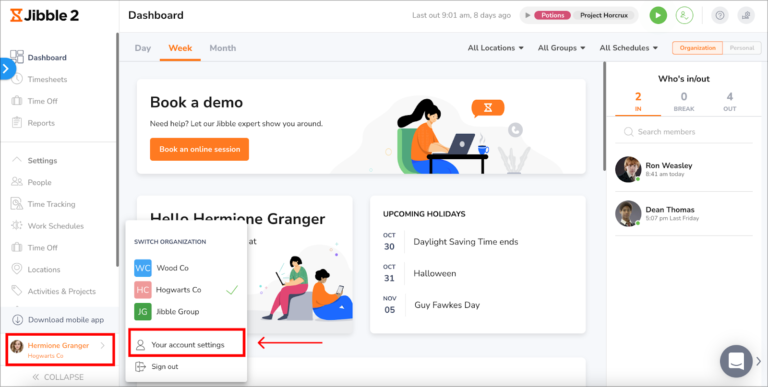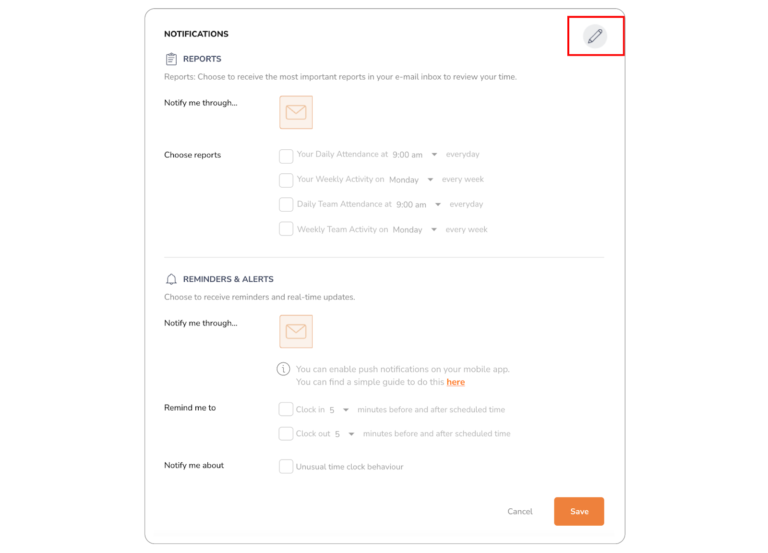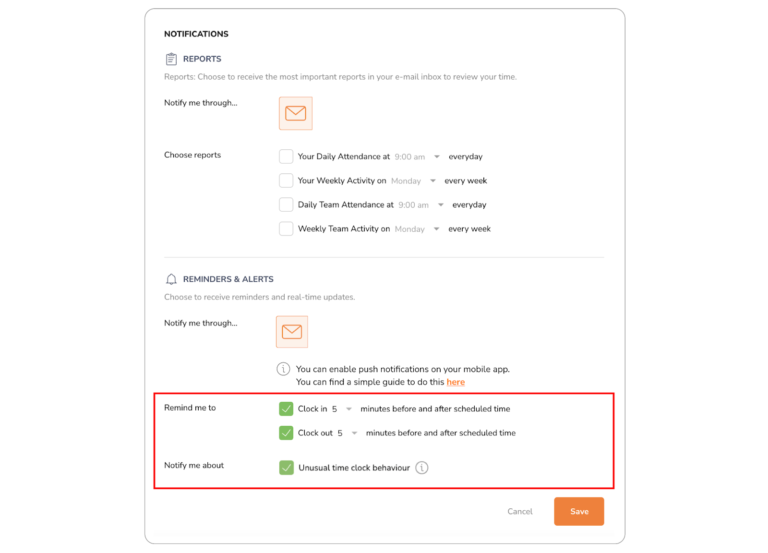Enabling push notifications
Receive notifications and alerts on your mobile device
Push notifications can be sent to your mobile device to inform or alert you about clock in/out reminders, unusual time clock behaviours and other important events regarding your oganization. Push notifications are applicable on both iOS and Android devices.
Choosing specific notifications
To choose specific notifications you want to receive, access Jibble on your web browser.
-
Go to Your account settings.

-
Under the Notifications section, click on the pencil icon.

-
Under Reminders & Alerts, select the checkboxes for the reminders and notifications you wish to receive.

-
Click Save.
Notes:
-
If you wish to receive these notifications via email, be sure to select the envelope icon on the “Notify me through…” section..
-
To receive these notifications via notifications on your mobile devices, you need to enable the setting on your mobile device.
Enabling push notifications
Once you have chosen the specific notifications you would like to receive, you can enable push notifications on your mobile device. This can be done via your device’s operating system.
iOS:
- Open your phone’s Settings app.
- Tap on Notifications.
- Look for Jibble under the list of apps.
- Tap on Jibble.
- Toggle the “Allow Notifications” switch to turn notifications on for Jibble.
Android:
- Open your phone’s Settings app.
- Tap on Apps.
- Look for Jibble under the list of apps.
- Tap on Jibble.
- Click on Notifications.
- Toggle the “Allow Notifications” switch to turn notifications on for Jibble.
Notes:
-
Notifications can be turned off at any time by disabling the toggle for notifications on the Settings of your mobile device.
-
You can also receive notifications on your mobile devices for:
-
GPS reminders (personal)
-
Geofence reminders for managers
-