Set up custom time clock restrictions
Have more control over facial recognition, locations, and more.
Time clock restrictions can only be accessed by team owners & admins.
If you have checked out the preset restrictions and need more control, read on to learn more about configuring custom time clock restrictions for your team and how each configuration will affect how your team members track time.
This article covers:
How to set custom time clock restrictions
How custom restrictions work:
Important: Restrictions are device-specific. Read this article carefully before making any changes that may block team members from tracking time.
How to set custom time clock restrictions
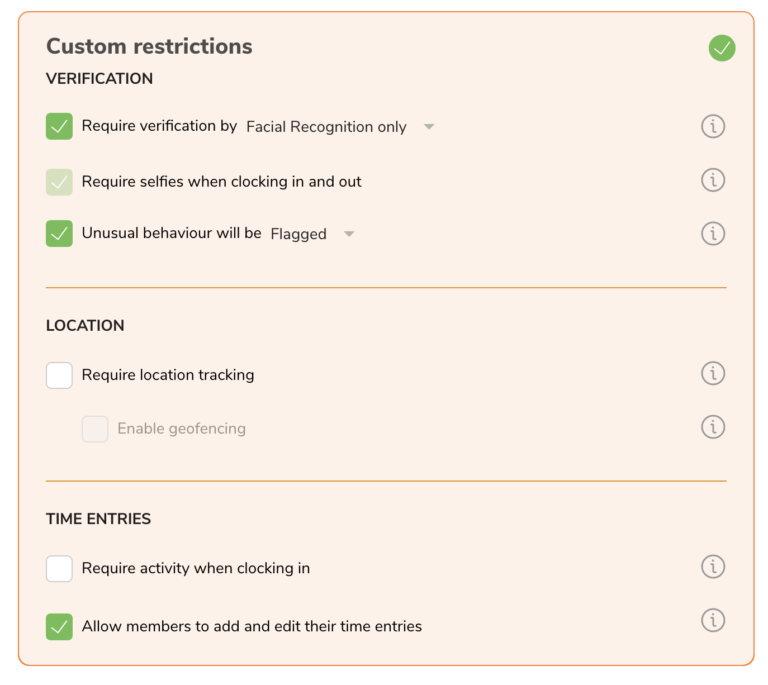
-
Go to Time Tracking Settings > Policies.
-
Click the Edit button on the Time Clock Restrictions section.
-
Select the Custom Restrictions option.
-
Select your preferences.
-
Click the Save button.
You may need to refresh the application for the changes to take effect and notify your team members about the change.
Note: The selections here are only applied when the custom restriction section is chosen.
Verification
Require verification through ______
Add a layer for team members to verify who they are to prevent buddy punching.
PIN is only available for time tracking on kiosk devices. Read more on how to setup kiosk mode.
|
PIN only |
Members must enter a PIN to clock in and out. |
|
Face recognition only |
Face data will be captured. |
|
Face recognition or PIN |
Face data will be captured. A personal PIN will be used, in case the person’s face is not recognized. |
Require selfies when clocking in and out
If team members are offsite, you can require selfies to be included in time entries to see if they are where they should be. Some of our customers enable selfies as part of internal smile campaigns – say cheese!
Selfies are only available for time tracking on personal mobile devices.
Unusual behavior will be ______
Define what should happen when facial recognition verification fails. This includes when the verification is either “Face recognition only” or “Face recognition or PIN”.
|
Allowed |
Members can track time even if verification fails. |
|
Flagged (Recommended) |
Members can still track time, but their manager will receive an alert when there is a mismatch in face data. |
|
Blocked |
Members will be blocked from time tracking at all. |
Location
Make sure that Locations are set up for these restrictions to apply.
Location tracking is only available on personal mobile devices.
|
Time clock restriction |
Require location trackingRecord GPS location data at the timestamp when members clock in or out. |
Enable geofencingOnly allow members to track time when they are within a set radius of locations. |
|
Members are not required to use location tracking. |
❌ |
❌ |
|
Members not restricted to authorised locations. |
✅ |
❌ |
|
Members must track time within authorised locations |
✅ |
✅ |
Time Entries
Require activity when clocking in
Members must select an activity when confirming a clock in. Make sure that Activities are set up for this to apply.
Allow members to add and edit their time entries
We generally recommend that members are allowed to modify their time entries in case of mistakes when tracking time. By unchecking this, their time entries can only be edited by admins or managers.
