How to export your timesheets to PayrollPanda?
Export timesheets to PayrollPanda for simple payroll processing
Specifically for our Malaysian customers, we offer the possibility to export all of your timesheets in a format that’s ready to upload to PayrollPanda.
Before you get started, you will need to set up an account in PayrollPanda.
This article covers:
Enabling PayrollPanda Integration
All Malaysian customers will have the option to enable the PayrollPanda integration by navigating to Settings > Integrations. Click on PayrollPanda from the list of integrations available and follow the steps.
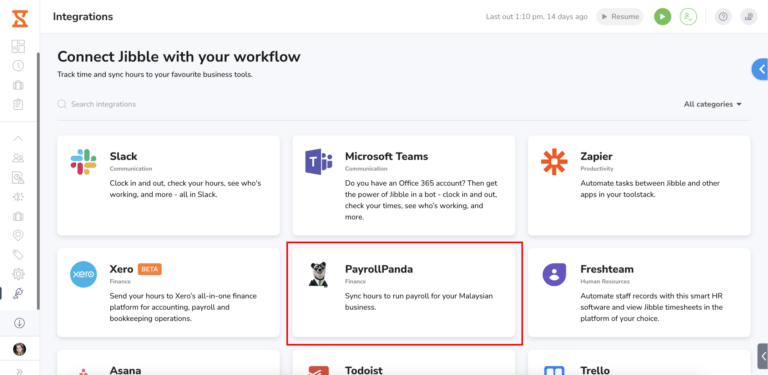
Once the integration is enabled, go to the Timesheets page and click on the Export button.
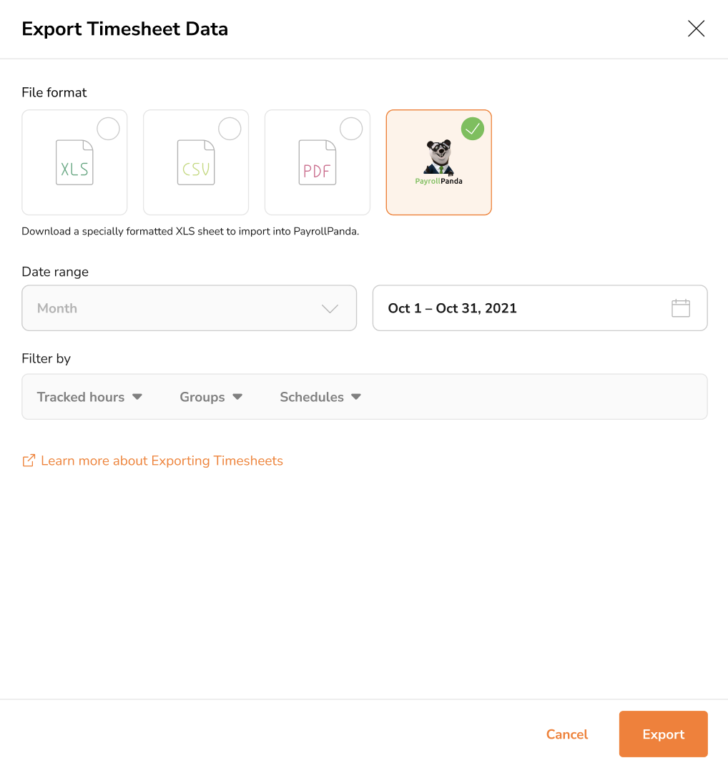
PayrollPanda will now be shown as an export option under “File format“, and all you need to do is:
-
Select PayrollPanda
-
Adjust all other available filters including groups and members if necessary
-
Under Date range, select the month for your desired payroll information
-
Hit Export and wait for your timesheets to be downloaded
The file will look something like this:

Understanding the export file
There are some key differences between the Jibble 2 and Jibble 1 PayrollPanda timesheet export file, the Jibble 2 export file has been updated to reflect the latest guidelines from the Malaysian Employment Act.
|
Field |
Explanation |
|
Year |
This is the year the worked hours were captured in Jibble |
|
Month |
This is the month the worked hours were captured in Jibble |
|
Name |
First & last name of the employee |
|
Employee ID |
The Employee’s Member Code. This can be adjusted from Settings > People > Team Member > Employment Info |
|
Total Working Hours |
The total number of regular hours tracked |
|
Normal Overtime |
Overtime hours tracked according to the employee’s schedule |
|
Public Overtime |
Overtime tracked on public holidays |
|
Rest Day Overtime |
Overtime tracked on official rest days & regular hours tracked on public holidays |
|
Rest Day Regular Hours |
Regular hours tracked on official rest days |
Notes:
-
Make sure that the Employee ID is exactly the same as the Employee ID set up in PayrollPanda.
-
Make sure that the Employee name is exactly the same as the Employee name set up in PayrollPanda
-
When exporting PayrollPanda timesheets from Jibble 2, you will need to create a custom overtime item (x1) in PayrollPanda to account for the rest day regular hours clocked by your team members and map them accordingly to run payroll.
Overtime calculations
Overtime calculations for PayrollPanda timesheet exports are based on how overtime is calculated in PayrollPanda. This means that you might see a difference in the hours presented in the export with the timesheets in Jibble. For more information, check out how overtime is calculated according to the Malaysian Employment Act.
Daily Overtime
In Jibble, overtime hours are presented according to the overtime rules that have been set on the Work Schedule.
Example:
Tommy is on a Fixed Work Schedule that is set from 9am – 6pm and Daily Overtime is set to start after 8 hours. Tommy clocked in at 9am. After 8 hours, which would be 5pm, his overtime starts. He then clocked out at 6pm. Following this Tommy would have a total of 8 regular hours (from 9am – 5pm) and 1 hour of daily overtime (from 5pm – 6pm).
In the PayrollPanda timesheet export, overtime calculations are presented according to the time intervals set on the Work Schedule.
Example:
Tommy is on a Fixed Work Schedule that is set to 9am – 6pm. Irrespective of the overtime rules that were chosen in Jibble, his overtime starts after 6pm since his allocated working hours run until 6pm. In this case, if Tommy clocked in at 9am and clocked out at 6pm, he will not have any overtime hours, instead he will have a total of 9 regular hours.
Rest Day Overtime
In Jibble, rest day overtime is calculated following the rest days set on the Work Schedule. If a Work Schedule is set with Saturday and Sunday being rest days and rest day overtime is enabled, this means any time tracked on Saturday and Sunday will be calculated as rest day overtime.
In the PayrollPanda timesheet exports, only 1 rest day is allowed per week. Following the example above, if both Saturday and Sunday are set as rest days on the Work Schedule, then rest day overtime is calculated for the last rest day of the week, i.e Sunday. In addition to this, rest day overtime will only be calculated when a user works past the scheduled working hours on rest days.
Note: The default scheduled working hours for rest days in PayrollPanda timesheet exports is 8 hours. Any time tracked past 8 hours will be calculated as rest day overtime.
Time tracked on rest days are based on these rules:
- If time tracked on the rest day does not exceed half the scheduled hours (up to 4 hours), time will be calculated as 4 regular hours.
- If time tracked on the rest day exceeds half the scheduled hours but not the full working hours (more than 4 hours but less than 8 hours), time will be calculated as 8 regular hours.
- Any time tracked past the regular scheduled hours (more than 8 hours) will be logged as rest day overtime.
- Example: Timmy worked for 12 hours on a rest day. 8 hours are his default scheduled working hours and will be calculated in his PayrollPanda export as 8 regular hours. The additional 4 hours he worked will be calculated as rest day overtime hours.
Public Holiday Overtime
In Jibble, any time recorded on a public holiday based on the holiday calendar is calculated as public holiday overtime.
In the PayrollPanda timesheet exports, any time recorded outside the scheduled regular hours on a public holiday is considered public holiday overtime. Following this, any time tracked within the scheduled regular hours on a public holiday is considered rest day overtime.
Example:
Tommy is on a fixed work schedule that is set to 8am – 4pm (total duration of 8h). Tommy clocks in on a public holiday from 9am – 6pm (total duration of 9h). In this scenario, Tommy will have 8 hours of rest day overtime (time tracked within the scheduled 8 hours) and 1 hour of public holiday overtime (time tracked outside the scheduled 8 hours).
If a rest day and a public holiday overlap, then the public holiday will be observed on the next working day after the rest day.
Example:
There is a public holiday on Friday and Saturday, where the official rest day for the week is on Friday (overlapping of rest day and public holiday for Friday). In this scenario, Friday will be considered as the official rest day, and the public holiday will be observed on Sunday instead (Saturday is already considered a public holiday).
To learn more about how to use PayrollPanda for your Malaysian payroll, check out PayrollPanda’s website or reach out to us!
