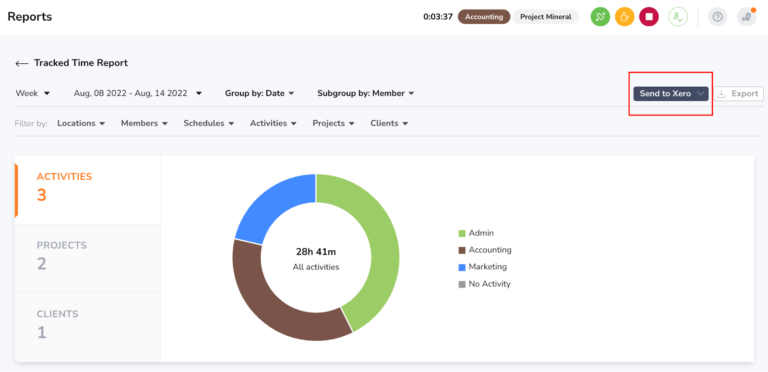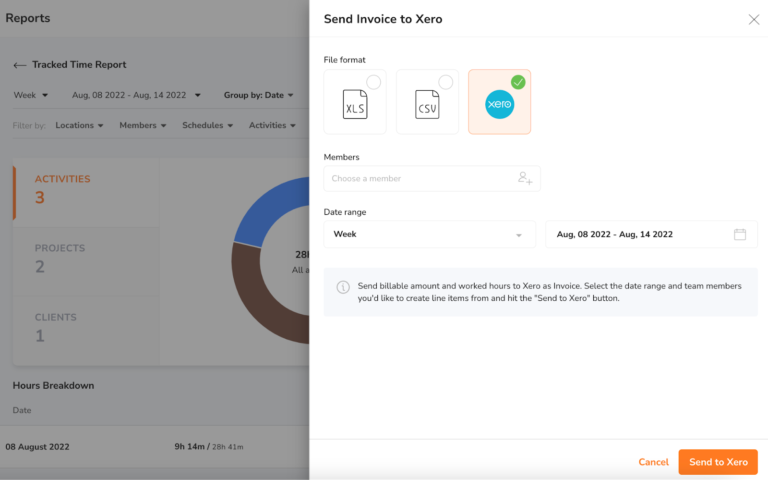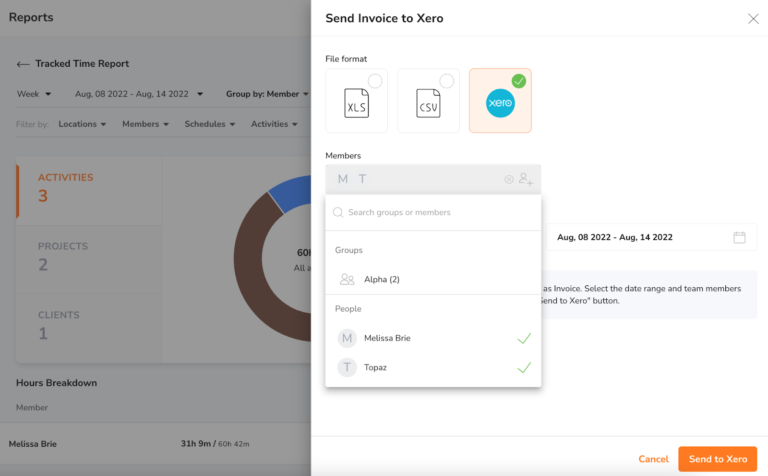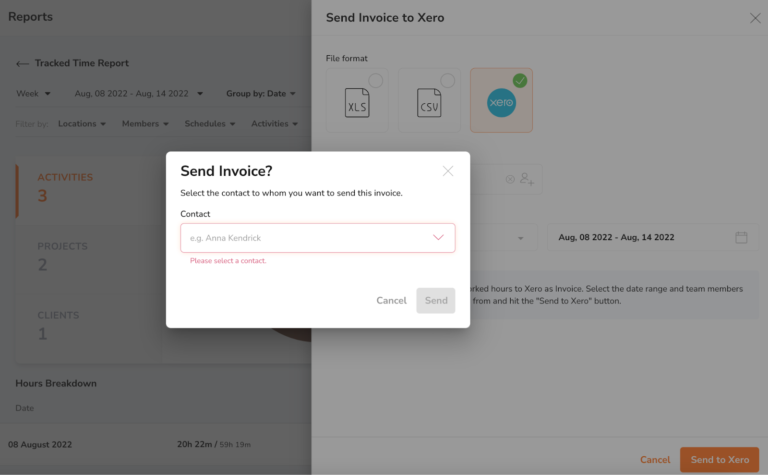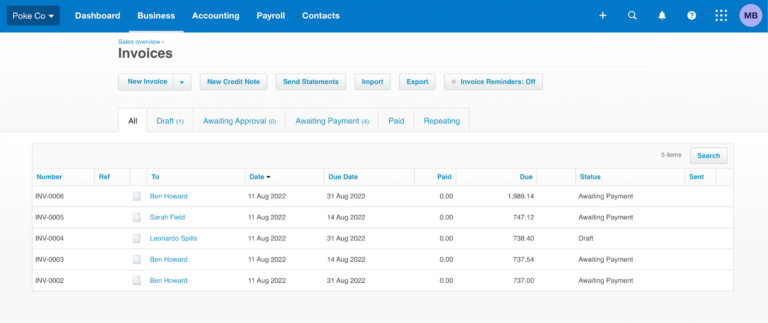Creating and sending invoices to Xero
Send payroll hours to Xero for easy invoicing
With our Xero timesheet integration, you can create and send invoices directly to Xero from the payroll hours of your team members in Jibble. Then, customers can pay invoices immediately with the click of a button.
Sending invoices to Xero
-
Make sure that you have successfully connected Xero with Jibble.
-
Go to Reports > Tracked Time Report.
-
On the top right corner, next to Export, you will see a “Send to Xero” button.

Note: The “Send to Xero” button will not be displayed if Xero is not connected with Jibble.
-
Click on the “Send to Xero” button to open the Report Export sidebar.

-
Select your preferred members or groups and set the date range you would like to export payroll hours for.

-
Click “Send to Xero”.
-
A modal will be displayed to select a contact to send the invoice to.

Note: These contacts are pulled from the contacts in your Xero account. You can manage your contacts in Xero under Contacts > All contacts.
-
Select a contact and hit Send.
-
Your invoice has been generated! You can view the generated invoice in your Xero account under Business > Invoices.