As a CEO of a time tracking software company I need to know what my competitors are up to. That means I’m often researching about and/or playing around with their products, you know, it’s part of the job. Here, I share my findings of that research, giving credit to those competitors where credit is due and being honest about which products I believe you really need to avoid. And so, there you have it, this review, and in it, I try to be honest, fair, and insightful…
This review covers:
- Overview
- What Users Like
- What Users Don’t Like
- Pricing Plans
- Standout Features
- Positive User Highlights
- Negative User Highlights
- Ratings from Other Reviews
Overview
Well, let’s talk about When I Work – a time tracking and scheduling software.
With its time tracking, attendance management, and payroll functionalities, When I Work has all the key features a business needs to run scheduling and time tracking smoothly.
What I love about When I Work is its communication system. It makes it extremely easy to relay shifts and schedule changes instantly. That’s probably why the software has such a high 4.5 rating on Capterra.
But wait, there’s more! The time clock feature allows for instant clocking in and out and even comes with extra precautions for employees who forget to log time. Plus, the generated timesheets are easily editable, ensuring that payroll is always precise and error-free. The software also offers GPS tracking and geofencing for on-site teams!
Unfortunately, though, When I Work has quite a lot of glitches that slow down workflows and are extremely frustrating. I have also noticed that the time clock and mobile apps don’t always smoothly sync with the desktop app, resulting in the loss of logged hours. And I feel the notifications aren’t always very visible or even present.
One thing’s for sure though, When I Work doesn’t mess around when it comes to inactivity and if you’re not paying attention, it’ll log you out. So be warned, or you might find yourself losing valuable time and having to go back and edit everything.

What Users Like
- Friendly customer service
- Easy to navigate
- The dashboard gives a detailed overview
- The scheduling feature has many sub-features
- Good chat system
What Users Don’t Like
- Glitches
- Notifications are not fully effective
- Automatically signs out
- The mobile app does not sync well with desktop
Pricing Plans
When I Work offers only two pricing plans, Standard and Advanced.
Standard: At US$2.50/user (and $4.00/user after the inclusion of the Time and Attendance and On Demand Pay features), this plan includes Standard scheduling along with time clock and schedule integration, team messaging, and shift notifications.
Advanced: At $6.00/user (and $8.00/user after the inclusion of the Time and Attendance and On Demand Pay features), this plan includes Advanced scheduling and all Standard features, plus dynamic and flexible scheduling, custom shift and attendance reports, and labor sharing.
Standout Features of When I Work
1. Time Clock and Geofencing
When I Work’s time clock software allows employees to clock in and out in an instant using their mobile phones, a desktop computer, or any number of devices. Employees can also clock in by snapping their photos when they enter the workplace. Another important aspect is that users cannot clock in until their shift has begun, which prevents overtime and reduces labor costs.
The geofencing feature ensures that employees are within the job site location to be able to clock in and out. GPS tracking further assures employers that their employees are indeed where they ought to be, and helps with overall tracking. Users can also add a note to their time stamp if they are late or forgot to clock in earlier, and employers can also clock in for someone in case of forgetfulness.
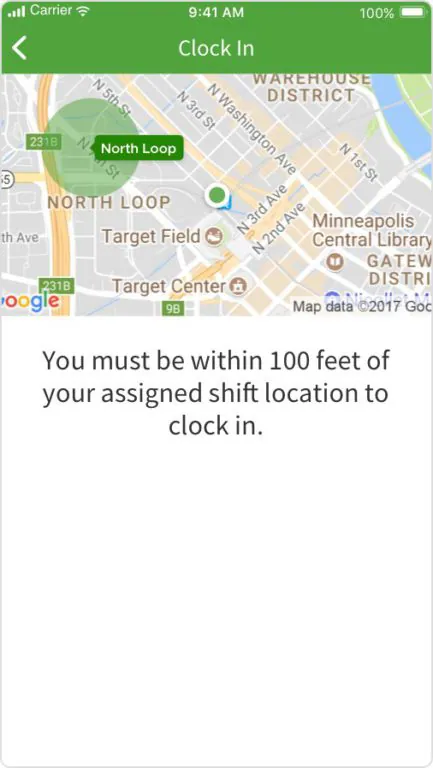
2. Timesheets and Payroll
The Time Clock records all the logged work hours, breaks, and overtime of employees within the organization. This data can then be collected and organized by generating daily or weekly timesheets, which allows users to monitor and manage all their employee work-related information in one place. This can be done on any device, so employers and employees can both view their timesheets at work or at home.
Similar to the Time Clock, employees can add notes to their timesheets to explain breaks or overtime, and employers can incorporate the changes by editing the timesheets.
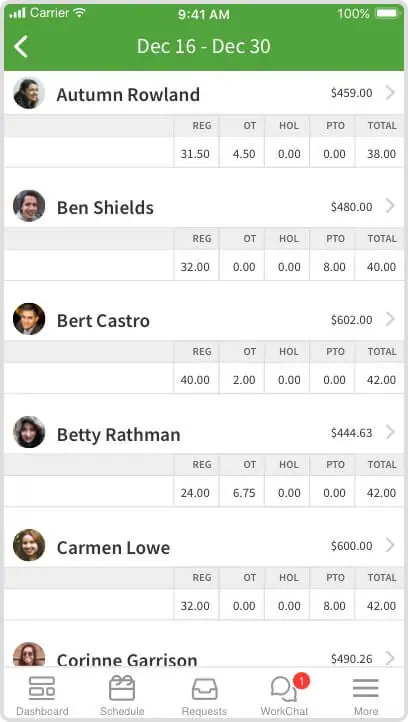
3. Attendance Tracking
Attendance and absence tracking becomes simpler with the time clock and timesheets since all employee records can be accessed on one platform at any time. This data also includes overtime and breaks, so employers can compare logged hours with scheduled shift hours, and use that information for payroll and controlling labor costs.
When I Work’s communication system, using the team messaging feature, helps reduce human error in employee records, as users can inform employers when they forget to clock in and avoid being marked absent for the day.
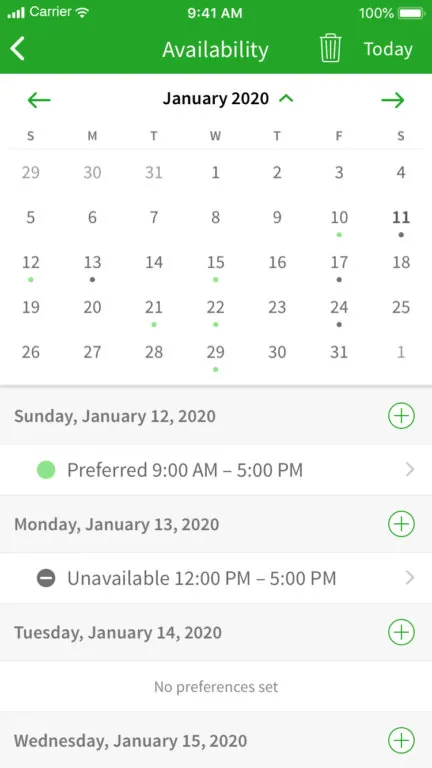
4. Employee Scheduling
When I Work’s employee scheduling feature connects with all its other major features, including the time clock, timesheets, and payroll. This enables users to conduct all their employee-related work in one area and to be able to automate payroll and several kinds of reports for instant and extensive insights. It also increases employee accountability as they have a big hand in deciding their own shifts.
This feature makes scheduling much more efficient for both employers and employees as it allows users to set and acknowledge availability for shifts. Employers can then create dynamic schedules that are suitable for employees. On top of that, employees can request time off through the scheduling app and receive instant notifications when there are changes in the schedule. Users can also view assigned tasks for each shift that they have to work and stay on track of what needs to be done during the workday.
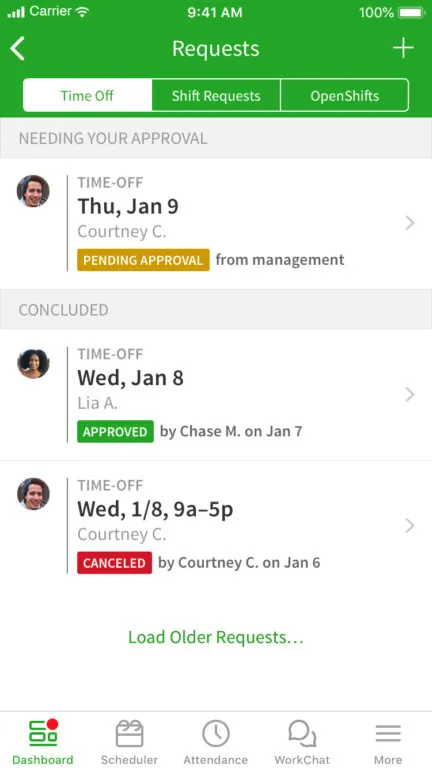
Selected Positive User Feedback:
- “We have access on our phones, and you can set up any alerts you get, such as late clocking in, no-shows, whenever a staff works multiple departments and is approaching overtime, etc. It is user-friendly.” – Larissa (Source Software Advice)
- “I like the ability to be able to copy the previous week’s schedule as I have a core employee whose schedule does not change.” – Jeremy P. (Source G2)
- “My current or upcoming schedule always shows up as soon as I log into the app, and I can easily view my upcoming shifts and approve them. Putting in requests and setting my availability is also very straightforward.” – Katja S. (Source Capterra)
- “It … helps managers avoid over staffing by allowing weekly limits on shifts.” – Emily Hammell (Source TrustRadius)
- “Scheduler has some effective features that allow you to click and populate instead of typing. Once the templates are set up it’s easy to save and publish the schedule.” – Lauren L. (Source G2)
- “It is incredibly easy for both the employee to enter their availability and the manager to appropriately schedule. We love that we can’t schedule somebody if they mark themselves unavailable, avoids confusion and holds the employee accountable.” – Sarah (Source Software Advice)
- “I love the available shifts and calendar right there so it’s easy to check which shifts are which days, and being able to easily swap a shift with a coworker or get one covered.” – Verified Reviewer (Source Capterra)
- “They have a great customer service crew that is always willing to assist.” – Mera (Source Software Advice)
- “Allows our Staffing Department to handle 150+ staff much easier – scheduling, clocking in/out, better organization.” – Verified User in Hospital & Health Care (Source G2)
- “It has a great tool that allows you to sign up for shifts and then request others take your shift. It will send a message to the coworkers so they can view whether they could do it.” – Verified User (Source TrustRadius)
- “I like its interface as I can easily accept the roster schedules that are assigned to me. I also like the option to send a leave request when I want to have a personal day off.” – Joseph Wendel (Source Software Advice)
- “This software makes it so easy to request time off, swap shifts, communicate with coworkers, and plan out what days you’d prefer to work.” – Verified Reviewer (Source Capterra)
- “The chat system is very essential in this platform because it allows our employees to carry out a planning of working hours. Our employees can send messages instantly to plan the days, exchange them and postpone them.” – Sasha Brito (Source TrustRadius)
- “Our organization mainly uses this platform to record employees’ overtime hours. When I use When I Work it is simple and easy to take on a shift. The dashboard is user-friendly, the UI is intuitive, and you get right to work.” – Sara Y. (Source G2)
- “It is simple to add employees, great for creating shift templates and the chat features and shift drop applications make changing the schedule simple for employees.” – Erin M. (Source Capterra)
- “On the Dashboard, it notifies me of my next upcoming shift, the date, and the time. It tells me at which location I am working and what my position will be. It also tells what coworkers I am working with during that shift. I can go into the schedule tab of the software and see what days during the week I am working. The software will also tally up the total hours that I will work per week.” – Christopher (Source Software Advice)
Selected Negative User Feedback:
- “My only negative experience was having to repeatedly reset my phone due to GPS issues when attempting to clock in, which was unpleasant and time-consuming.” – Mera (Source Software Advice)
- “There were some glitches occasionally when those who needed time off used the feature, and those requests would get lost.” – Verified Reviewer (Source Capterra)
- “The availability scheduling feature takes some time to learn how to navigate. It is somewhat difficult to fully schedule availability. If you make a mistake and accidentally alter the availability for one day you have to go back to that day and fix it before adjusting your availability.” – Christopher (Source Software Advice)
- “The mobile app was a bit difficult to navigate and difficult to visualize in a helpful manner when looking at multiple roles. I also had struggles with the mobile app not saving my selection preferences, so when I needed to see certain schedules, I had to redo my filters.” – Brandon F. (Source G2)
- “Sometimes When I Work logs me out of the app and I am forced to log in again, which can be inconvenient if I don’t have my password saved or written down.” – Katja S. (Source Capterra)
- “This software would glitch somewhat frequently but it was nothing major, most of the time it just took a few extra seconds to clock in / out.” – Jackie (Source Software Advice)
- “Most of my team are not seeing the notifications clearly and have to prompt them (via text) to go looking for them on their phone (which defeats the purpose of the notifications). Same thing with OPEN SHIFTS. Unless you access it directly from the notification it is hard to find.” – Lauren L. (Source G2)
- “Notifications are not as effective as they should be. Sometimes the software doesn’t give notifications. When there are updates made, sometimes, it doesn’t give us the correct times collected in the time sheet.” – Larissa (Source Software Advice)
- “The desktop and mobile versions of the software do not sync up properly. While the platform can accurately communicate changes to everyone, it takes a while for those changes to show up in the system.” – Sara Y. (Source Capterra)
- “There is still no ability to track paid lunch breaks. I would love to allow staff to “punch out” for lunch so I can see they are taking an appropriate amount of paid time to have lunch without it decreasing their hours.” – Stephen C. (Source G2)
- “An option to get notified when open shifts become available would be nice. Additionally, there are glitches in the software and it and force logs me out of the software.” – Verified User (Source TrustRadius)
- “One big drawback is that even though I had notifications enabled, I missed a lot of notifications because they did not send for some reason. This made it a little more stressful when I was trying to get a shift covered or had an emergency because I would have to constantly check the app for missed notifications.” – Verified Reviewer (Source Capterra)
- “Understanding their charges is a pain. I need to pay extra for some of the core features. I still don’t know what I am paying for.” – Verified User (Source TrustRadius)
- “The one thing I don’t like is that the application signs users out after a period of inactivity. Having to sign in with two-factor authentication and schedule a shift each time I commit to some overtime is a pain.” – Sara Y. (Source G2)
- “Experienced glitches in the software. Maybe the details of each schedule in a day are not really shown. And sometimes it’s difficult to see who is applying for a leave.” – Joseph Wendel (Source Software Advice)
Ratings from Other Reviews
(As of 04/12/2023)
- Capterra: 4.5/5
- G2: 4.4/5
- Software Advice: 4.5/5
- TrustRadius: 8.4/10
- Google Play Store: 4.7/5
Final Thoughts
When I Work is a time tracking and scheduling software that has a lot of great features.
The software’s specialty is that it connects scheduling with time tracking and payroll. The time clock feature lets users clock in and out with a single click or even just a photo. Plus, I like how it keeps track of overtime, breaks, and time off while enabling seamless communication within the organization.
But the time clock and mobile app are prone to glitches that can really throw off your tracking and they don’t sync very smoothly with the desktop version either.
To make matters worse, the software has a habit of logging you out when you’re inactive, which leads to some serious inaccuracies in your tracking. And I’m not a fan of the notifications – they aren’t always visible or present!
In conclusion, I think When I Work has a range of features that can be useful for both desk-based employees and on-site workers. If it were to get a hold of its synchronization issues and glitches, I’d actually consider this a solid option!
Don't waste another minute! Jibble is FREE forever.
Get jibbling with the ultimate time tracking software...
Track time now - it's FREE!
