Mobile app: Troubleshooting Guide
How to troubleshoot common errors with Jibble's mobile app
This troubleshooting guide is intended to help readers resolve common errors with Jibble’s time clock app, including slow response time, freezing or general issues with usability.
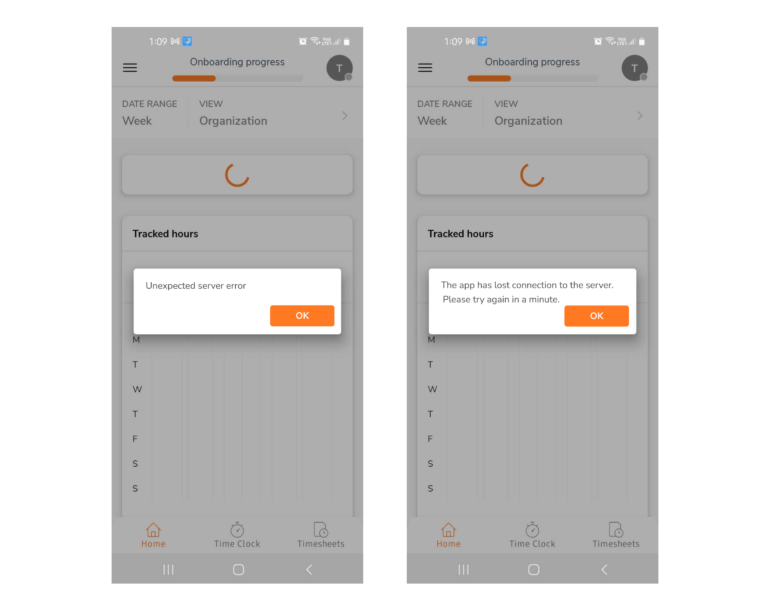
Here are some general troubleshooting steps you can try to fix the problem:
1. Check your device’s internet connection
A strong internet connection is recommended to use all of Jibble’s features without interruptions. If you’re having trouble, you may want to turn your wifi off and back on and verify that your device is connected to the internet.
2. Make sure you’re using the latest version of Jibble
-
Go to the App Store or Play Store on your device and search for Jibble (the app is listed as Jibble 2: Time Tracking).
-
If an option to Update the app appears there, click it to apply the update.
3. Quit and restart the app
On iOS:
-
Open the App Switcher by either swiping up from the bottom of the screen or double pressing the Home button.
-
Swipe to the right or left until you find Jibble.
-
Swipe up on the app’s preview card to close the app.
-
To restart Jibble, find its icon on your Home screen and tap it.
On Android:
-
Open the Recent Apps list. If you’re using Android 10 or above, swipe up from the bottom of the screen and pause halfway. Depending on your model, you may have to tap an icon – you’ll often see three vertical lines at the bottom right corner of the screen.
-
Swipe to the right or left until you find Jibble.
-
Swipe up on the app’s preview card to close the app.
-
Alternatively, go to Settings > Apps and select Jibble.
-
Tap on Force stop.
-
To restart Jibble, find its icon on your Home screen and tap it.
4. Restart your device
If closing the app doesn’t solve the problem or the app is freezing sporadically, we recommend restarting your device.
4. Uninstall and reinstall the app
On iOS:
-
Touch and hold the Jibble app icon on your device’s Home screen.
-
Tap Remove App.
-
Tap Delete App in the alert.
-
Download and install Jibble for iOS again from the App Store.
On Android:
-
Touch and hold the Jibble app icon on your device’s Home screen.
-
Tap Uninstall.
-
Confirm your action in the alert.
-
Alternatively, go to the Play Store and search for Jibble (listed as Jibble 2: Time Tracking).
-
Click on the Jibble app icon and hit Uninstall.
-
Download and install Jibble for Android again from the Play Store.
❗️If none of the troubleshooting tips in the guide above fix the problem you’re experiencing, please get in touch with our support team. So that we can help you solve the issue as quickly as possible, it would be great if you can give us the following information:
-
Which mobile device and version are you using? (e.g. iPhone 11, Samsung Galaxy S5, etc.)
-
Which operating system and version are you using? (e.g. iOS 15.6, Android 5.1.1)
-
Which version of the Jibble app are you using? (e.g. Version 2.24.3)
-
Can you give us any more details about the problem you’re having? (e.g. My app keeps crashing when clocking in)
