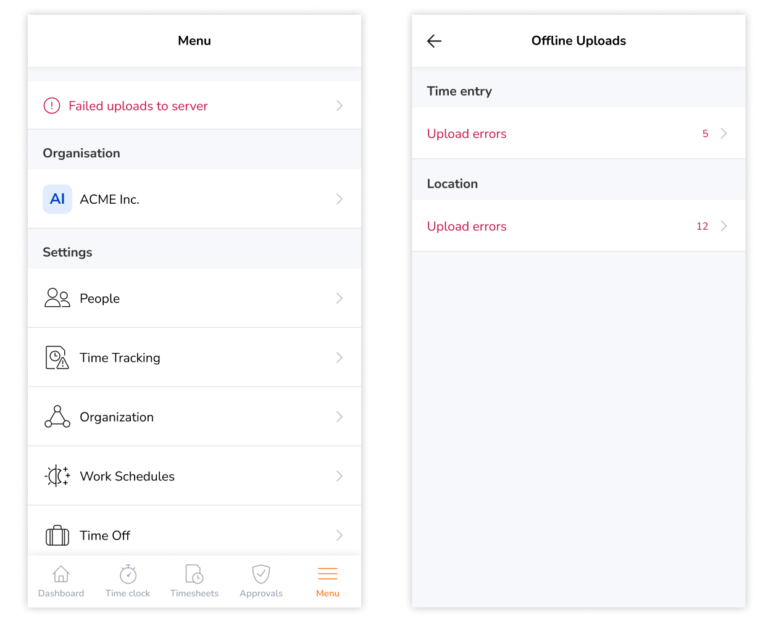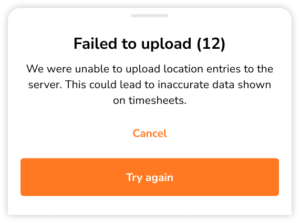Mobile App: Errors In Time Entry Uploads
How to troubleshoot errors in mobile time entry uploads
If offline time tracking is enabled, team members will be able to clock in and out from their mobile devices or via a shared kiosk. Once the connection is restored, Jibble’s system will automatically sync the time entries to the cloud. For more information on offline tracking, check out how to track time without an internet connection.
When offline time entries are uploaded to our server once your device is back online, you could encounter upload errors. Upload errors happen when a time entry is not accepted by the system, for example:
- Missing or invalid data
- Changes to time clock restrictions
- Changes to work schedule arrangements
Be sure to read on for recommendations on resolving error uploads to prevent inaccurate timesheet calculations.
Resolving Time Entry Errors
You’ll be able to see if there are any upload errors on the Menu screen. If you have upload errors, you may attempt to re-upload the time entries onto our server.
- Go to Menu.
- Click on Failed uploads to server.
- You might see two tabs, Time entry errors and Location errors.

- Click on Upload errors.
Note: The number displayed on each tab indicates the total number of time entry errors. - Click on Try again.

If the time entry was successfully uploaded to our server, you will see a decrease in the total number on the right side. You’ll be able to try to upload the errors more than once.
We also recommend checking in with the admins of your organization to be aware of any changes or restrictions that might have been made while you were offline.
 If you have tried to upload the errors without any luck, please get in touch with our support team. So that we can help you solve the issue as quickly as possible, it would be great if you can give us the following information:
If you have tried to upload the errors without any luck, please get in touch with our support team. So that we can help you solve the issue as quickly as possible, it would be great if you can give us the following information:
- Which mobile device and version are you using? (e.g. iPhone 11, Samsung Galaxy S5, etc.)
- Which operating system and version are you using? (e.g. iOS 15.6, Android 5.1.1)
- Which version of the Jibble app are you using? (e.g. Version 2.24.3)