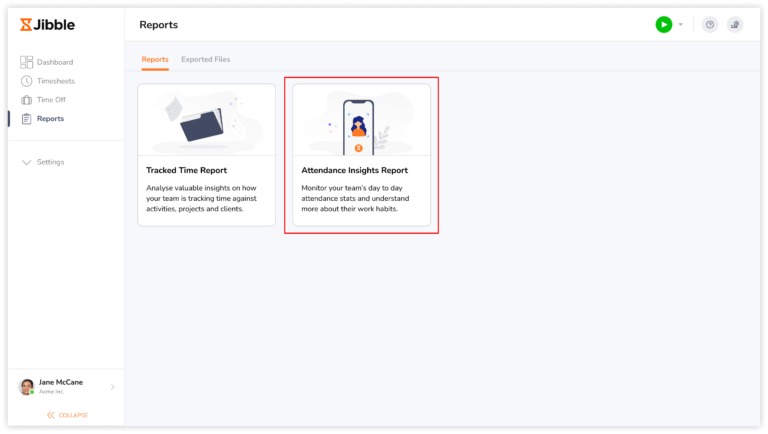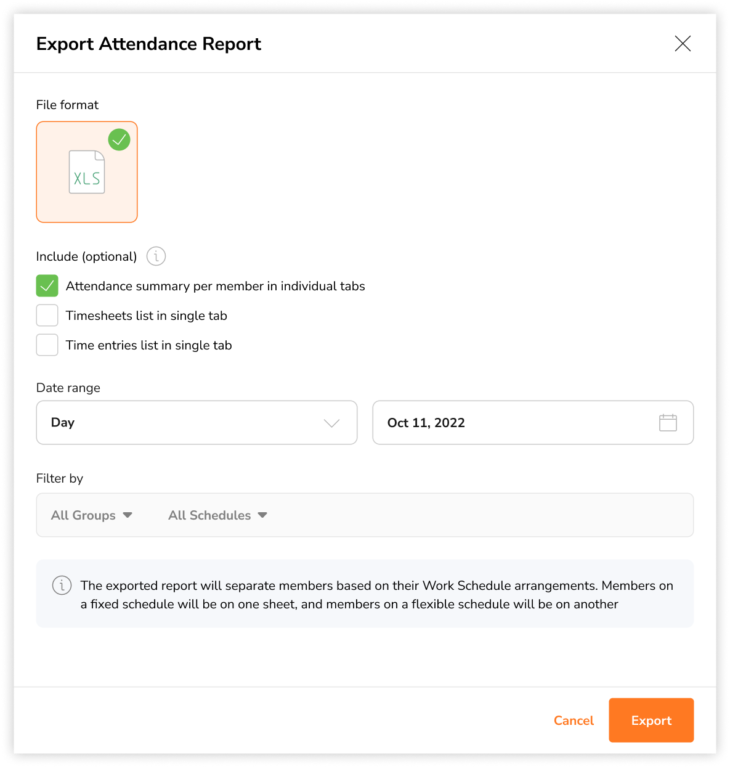Exporting Attendance Reports
Export attendance reports to monitor and analyze employee attendance and time behaviour
With Jibble’s time and attendance app, you can generate and export attendance reports to monitor and analyze inconsistencies in your employees’ attendance and time behaviour.
The Attendance Report gives you insights about your team’s expected and regular working days or hours, number of absent days, total overtime hours, late ins, early outs and more.
This feature can be found in the Reports section of the web app, available to owners, admins & managers and is available on the Ultimate plan.
This article covers:
How to export attendance report
Due to the difference in time calculations for Fixed and Flexible work schedule arrangements, the exported Attendance Report will display members on a Fixed schedule in one tab and members on a Flexible schedule on another.
Important ❗: Attendance reports are not available for members on a Weekly schedule.
- Go to Reports.
- Click on Attendance Insights Report.

- A sidebar will be displayed where you can select:
- File format: Excel files are the only currently supported file type
- Optional data to export:
- Attendance summary per member in individual tabs
- Timesheets list
- Time entries list
- Date range:
- Day
- Week
- Month
- Custom
- Filter by:
- Groups
- Work schedules

- Once all the necessary selections have been made, click on Export.
Note: The team attendance summary report is the default file exported. If you wish to include additional optional data to be exported, you can select one or more of the options available.
Analyzing attendance reports
Based on the types of data you have selected to be exported, you will see one or more of the files shown below. By default, you will receive the team attendance summary report. The other optional data selected will be exported in the same Excel file but displayed in different tabs.
- Attendance summary (exported by default)
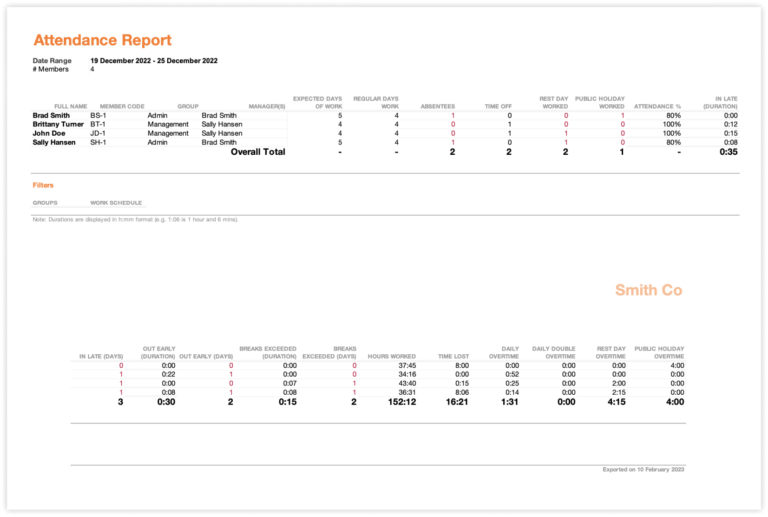 Based on the date range you have chosen, the relevant data will be exported for your entire team. In the example above, the weekly team attendance summary is shown.
Based on the date range you have chosen, the relevant data will be exported for your entire team. In the example above, the weekly team attendance summary is shown.
Entries marked in red in the attendance export are considered offences. The export includes:
-
- Expected Days of Work – Total number of expected work days (excludes Rest Days, Public Holidays & Approved Time Off)
- Regular Days of Work – Total number of days worked
- Absentees – Total number of days absent
- Time Off – Total number of Time Off taken (based on total number of approved time off requests)
- Rest Day Worked – Total number of Rest Days worked
- Public Holiday Worked – Total number of Public Holidays worked
- Attendance % – Percentage of days worked over expected work days. (excludes Rest Days, Public Holidays and Approved Time Off)
- In Late (Duration/Days) – Total duration and days of late clock-ins (marked red if time exceeds the allocated time set for Fixed work schedules)
- Out Early (Duration/Days) – Total duration and days of early clock-outs (marked red if time precedes the allocated time set for Fixed work schedules)
- Breaks Exceeded (Duration/Days) – Total duration and days of exceeded break time (if break duration or allocated time is exceeded)
- Hours worked – Total worked hours, including regular hours and overtime (excludes paid or unpaid breaks)
- Time lost – Total hours of lost time, based on the difference between Expected Hours and Worked Hours.
- Overtime (Daily/Daily Double/Rest Day/Public Holiday) – Total duration of each overtime respectively.
- Attendance summary per member individually
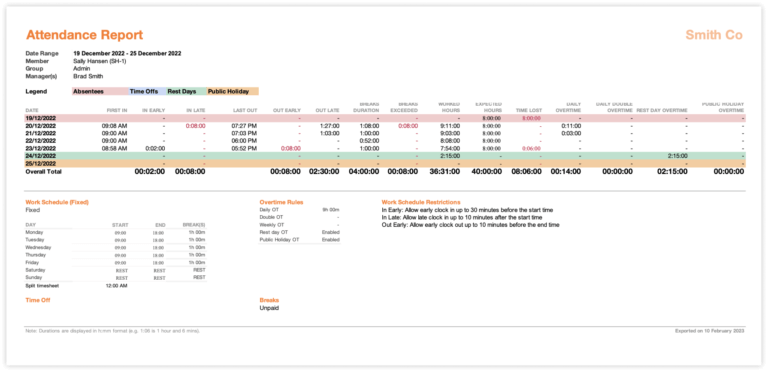 Each of your individual member’s attendance data will be exported into separate tabs. If you have 10 members in your team, you will have 10 different tabs for each of your members.
Each of your individual member’s attendance data will be exported into separate tabs. If you have 10 members in your team, you will have 10 different tabs for each of your members.
Based on the date range you have chosen, the relevant data will be exported for each member. In the example above, the weekly individual attendance summary is shown.
- Timesheets list (or Raw timesheets)
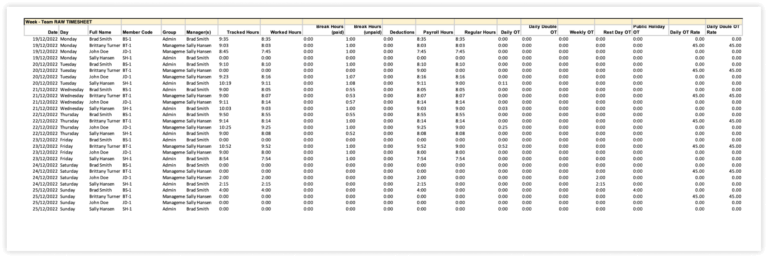 Raw timesheets include most of the details found in timesheets, with information such as total tracked hours, worked hours, break times and duration, deductions, first clock in, last clock out, and more.
Raw timesheets include most of the details found in timesheets, with information such as total tracked hours, worked hours, break times and duration, deductions, first clock in, last clock out, and more.
- Time entries list (or Raw time entries)
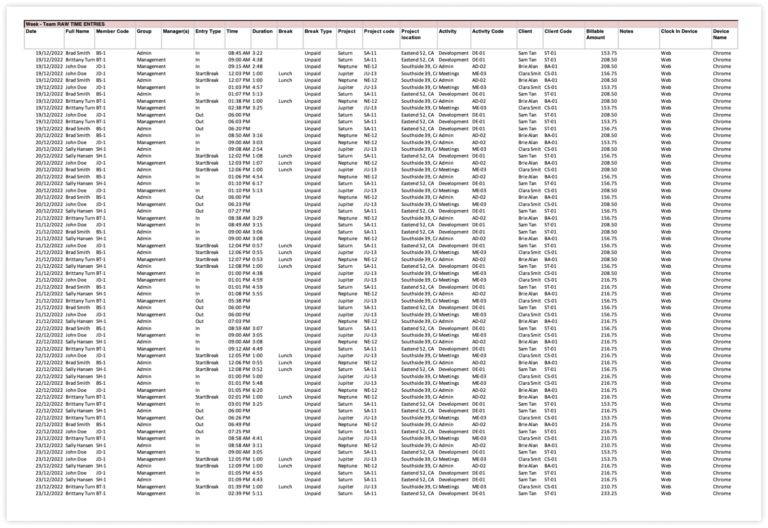 Raw time entries are a log of all the details contained in your team members’ time entries for auditing purposes.
Raw time entries are a log of all the details contained in your team members’ time entries for auditing purposes.