Create and manage groups
Explain what groups are for and how they can / should be used
Grouping helps you sort your members together into different groups. It can be a location, department, or a team of people bundled together to perform certain activities following the same group settings.
It is mainly used as an administrative tool in our time-tracking software to help managers or admins to bundle members together.
Creating a group
There are two ways to create a group:
-
Bulk select the members, and click “Create new group”.
-
Or, click on “Create new group” on the left panel, where the groups section is.
Both should open up the slider from the right side. Just fill in the necessary details to proceed to create a group:
-
Group name
-
Group managers
-
Group members
Important note:
Anyone can be a group member, but they can only be part of ONE group. Managers, admins and owners are still able to manage multiple groups, without being part of them.
Configuring the group page
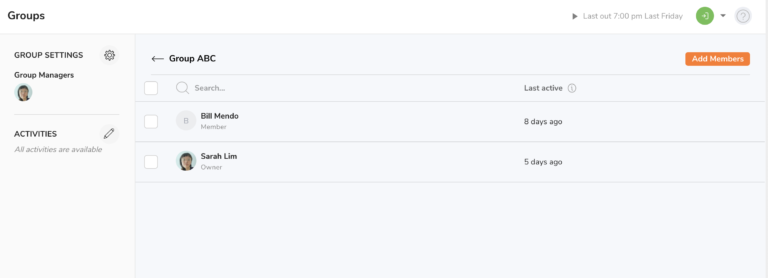
Besides adding and removing group members from the group, rename group, and assign/unassign group managers, there are several other things you can do on the group:
Assigning activities to the group
Activities assigned to the group are applied to all members of the group, and members can only use the assigned activities to clock in and out.
By default, all activities (created on Activity Settings) are assigned to each group. Group managers are able to restrict certain activities for the group so that group members can only use the activities that are available to them when clocking in and out.
Customise group settings
Time tracking settings can also be customised and applied to each group.
By default, group time tracking settings follow the time tracking settings set on the organization level. However, under advanced settings, group time tracking settings can be configured with full flexibility under group settings, and this will override the organisation level time tracking settings.
Whichever is the case, the group time tracking settings are applied to all group members and must be followed when they are clocking in and out.
Delete group
Deleting a group is a permanent action.
There is an option to reassign the existing group members to another group when a group is about to be deleted. If not, the group will be deleted while the group members will be unassigned to a new group.
