Add and assign members to groups
Adding your members into groups is simple
Grouping helps you sort your members together into different groups.
It can be a location, department, or a team of people bundled together to perform certain activities and uses the same group settings.
Note: Anyone can be a group member, but they can only be part of ONE group. Managers, admins and owners are still able to manage multiple groups, without being part of them.
There are a few ways to add someone to a group.
1) Create a group and add group members
2) Select people to add to a group
3) Add members directly to the group
1) Create a group and add group members directly
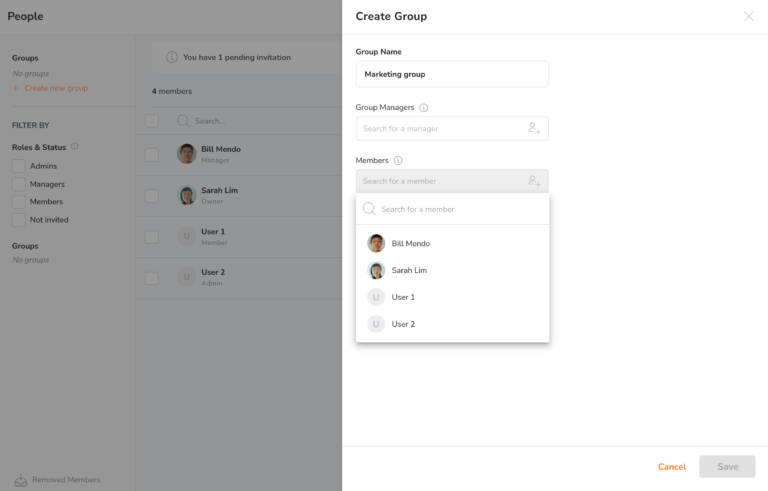
If it’s your first time creating a group, you can assign members to your group here.
Steps:
-
Go to the People page
-
Click “Create new group”
-
Add your group name and assign members to your group
-
Save
2) Select people to add to a group
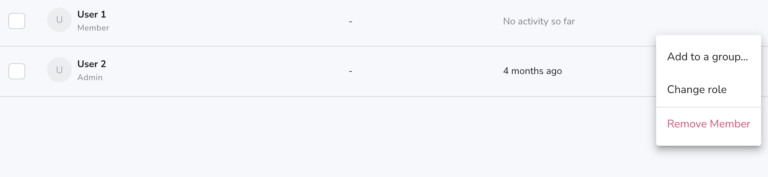
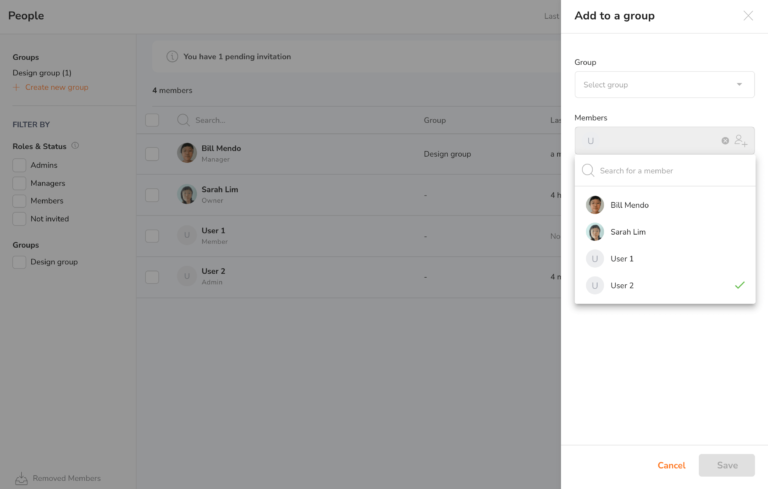
If you’ve already created a group(s), you can always add more members to an existing group.
Steps:
-
Go to the People page
-
Hover your mouse over the person you want
-
Click on the three-dot icon at the end of the person’s row
-
Click “Add to a group”
-
Now choose a group you want to put this person into
-
Save
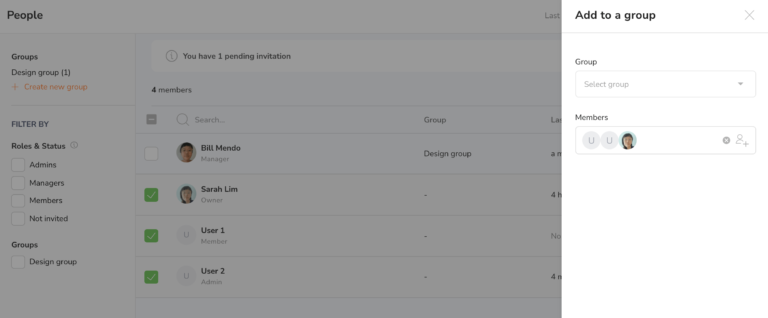
You can also bulk assign multiple members into one group. All you need to do is select all the relevant people, then follow the same steps above.
3) Add members directly to the group
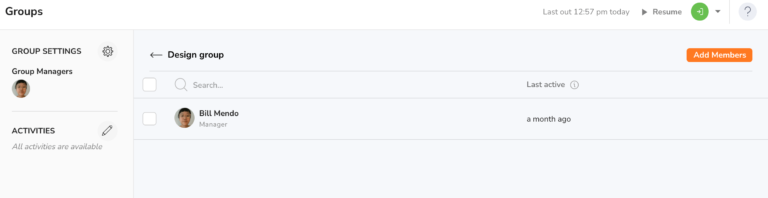
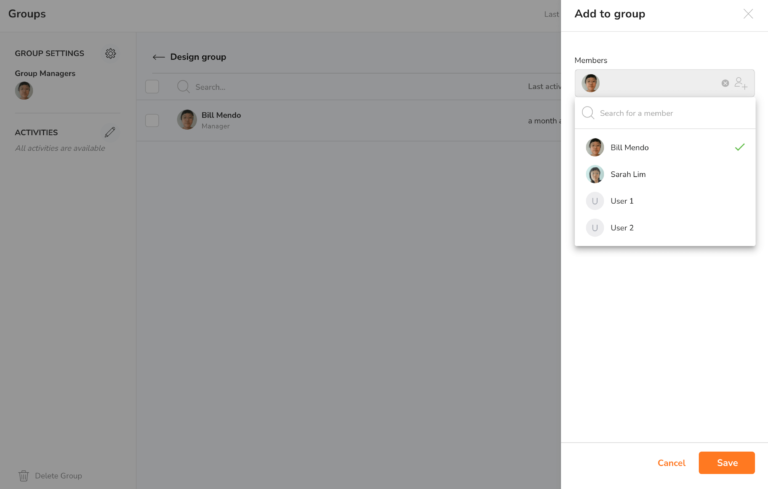
If you’ve already created a group(s), there’s another way to add members into an existing group by going into one of your group page.
Steps:
-
Go to the People page
-
Select a Group
-
Click “Add Member”
-
You can add and assign more people to your group
-
Save
