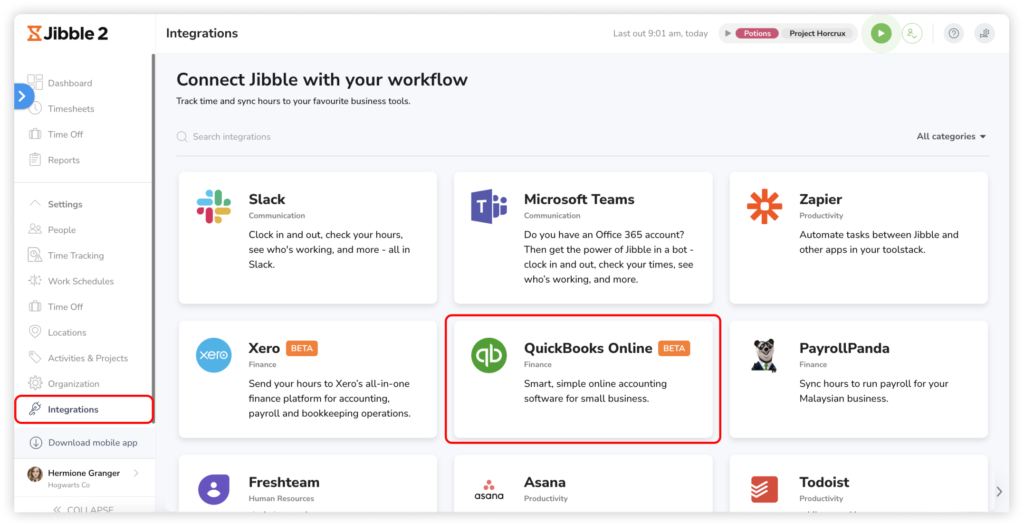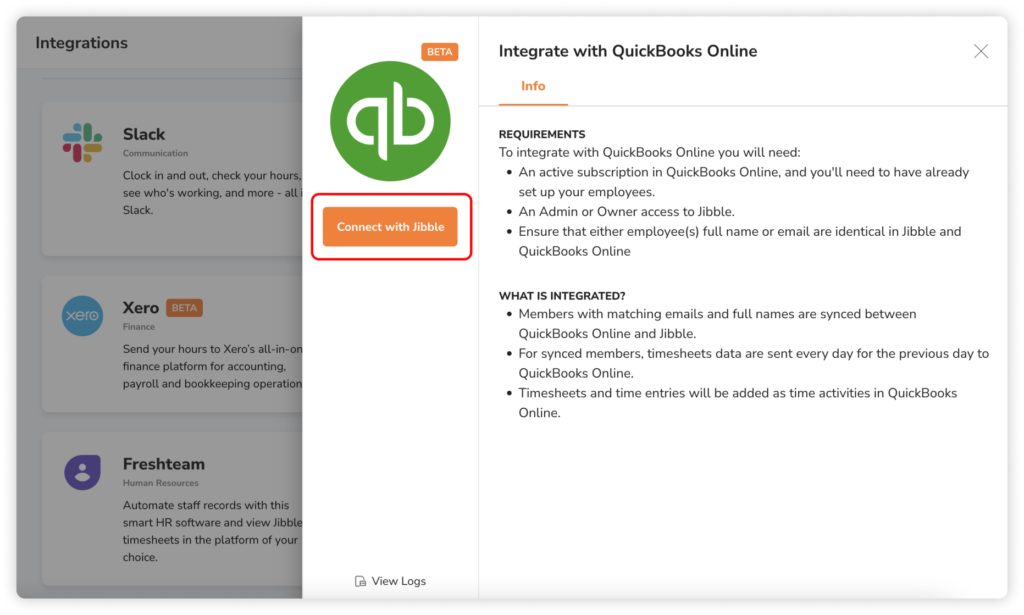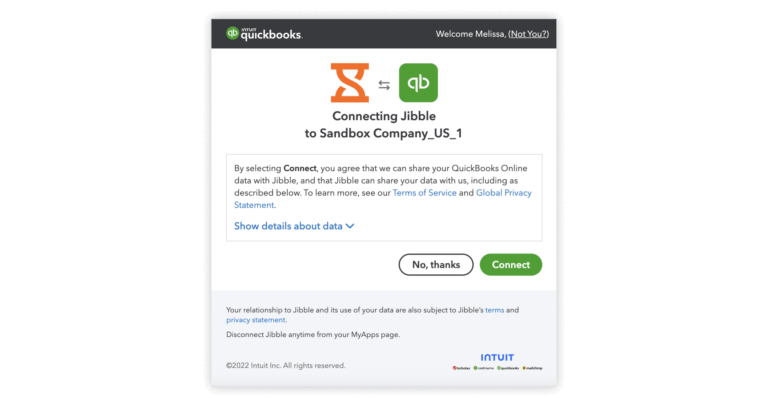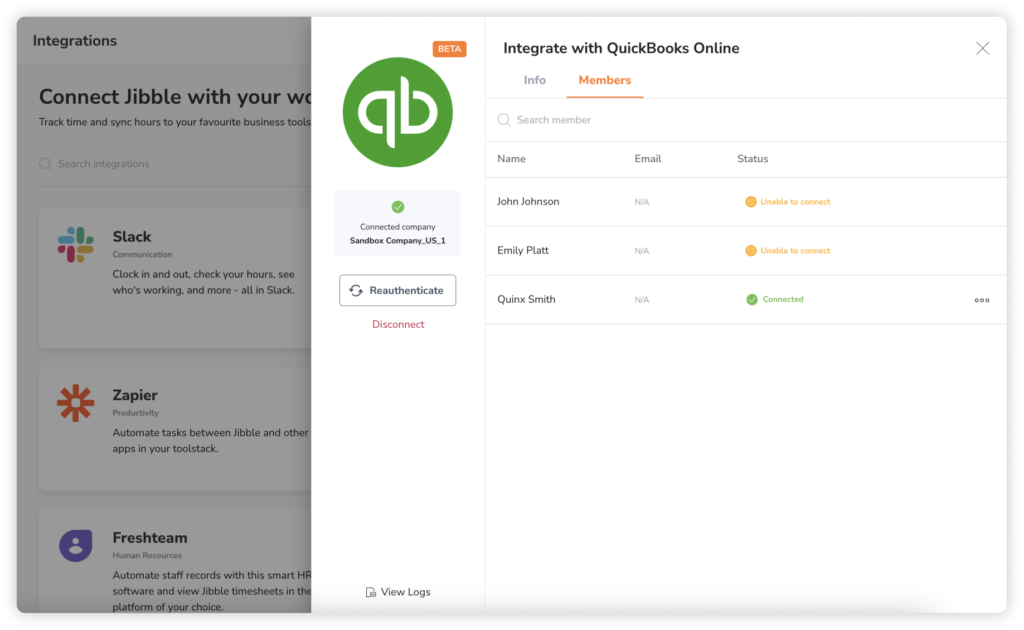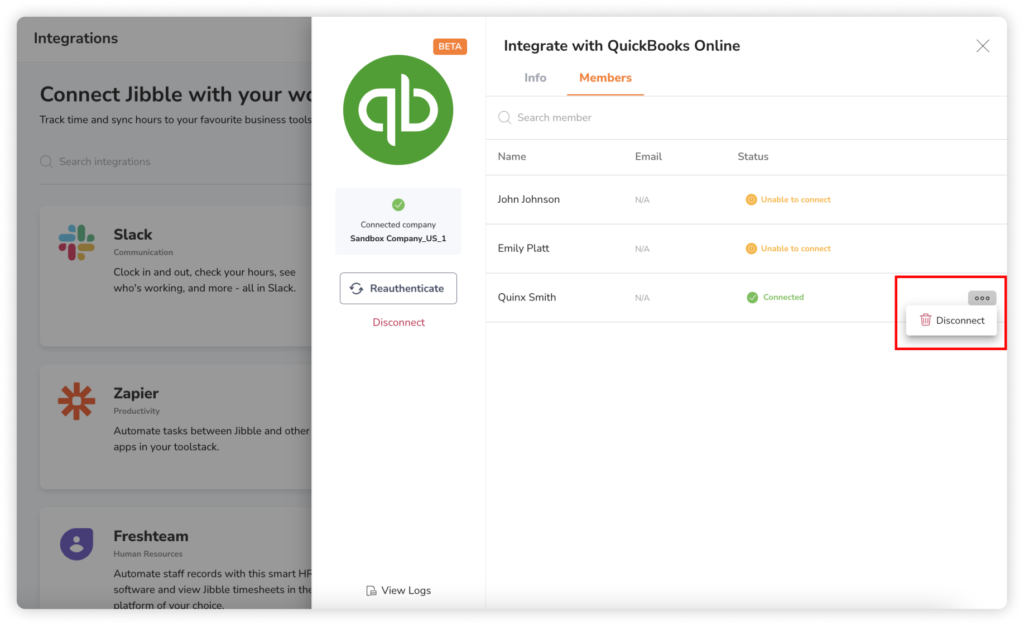Connecting QuickBooks Online with Jibble
An administrator's guide to connect QuickBooks Online with Jibble
QuickBooks Online is an accounting software with everything you need to manage income, payroll, expenses and keep track of the financial health of your business.
Jibble + QuickBooks Online
QuickBooks Online time tracking integrates payroll and time tracking into a single platform. Use Jibble to automate worked hours and timesheets so you can send timesheet data directly to QuickBooks Online to automate payroll.
To connect your Jibble account with QuickBooks Online, you must have Owner or Admin permissions. Only Owners and Admins have access to view and make changes to Integrations Settings.
Important : The QuickBooks Online integration with Jibble is only available for users in the UK, US, Canada and Australia.
: The QuickBooks Online integration with Jibble is only available for users in the UK, US, Canada and Australia.
To integrate with QuickBooks Online, you’ll need:
- Owner or Admin access to your Jibble account
- An active QuickBooks Online subscription
Connecting QuickBooks Online to Jibble
- Login to Jibble and click on the Integrations tab from the side navigation menu.

- Click on QuickBooks Online on the list of Integrations available.
- You will see a modal that integrates with QuickBooks Online. Click on “Connect with Jibble”.

- You’ll be redirected to QuickBooks Online to authorize the connection.

- Click on Connect.
- Your Jibble account is now connected to QuickBooks Online.
Syncing members
- Create members in both QuickBooks Online and Jibble with matching full names or email addresses.
- Members with the matching full names or emails will be synced between QuickBooks Online and Jibble.
- To check if members are connected between QuickBooks Online and Jibble, go to Integrations.
- Click on QuickBooks Online.

- Click on the Members tab from the sidebar.
Note: The Members tab will only be displayed once the integration is complete. Names of members displayed on the list will be pulled from Employees in QuickBooks Online.
- The Connected status will be shown for members that are synced between QuickBooks Online and Jibble.
- Payroll hours of synced members will be automatically sent to QuickBooks Online every 24 hours.
- To disconnect members from the sync, click on the ellipsis button on the far right corner of the member’s name.
- Click on Disconnect.

- You can reconnect members at any time if needed.
Notes:
- Members that have been disconnected will not have their payroll hours sent to QuickBooks Online every 24 hours but will still be present on both platforms.
- Members with non-matching full names or emails will not be synced and are indicated with the Unable to connect status.
- Hours sent from Jibble are marked as non-billable hours in QuickBooks Online.
- To mark hours as billable or to generate invoices in QuickBooks Online, go to Reports > Recent/Edited Time Activities > Mark hours as billable > Link hours to Customers.
🌟Coming soon!
We are currently working on some additions to our QuickBooks Online integration where you will be able to:
- Send billable and non-billable hours to QuickBooks Online.
- Link Activities in Jibble with Customers in QuickBooks Online.