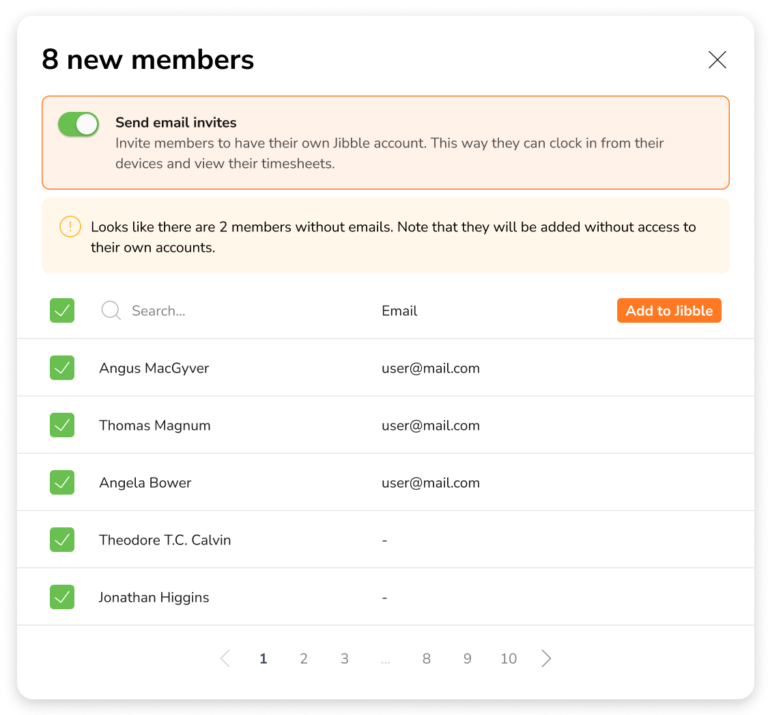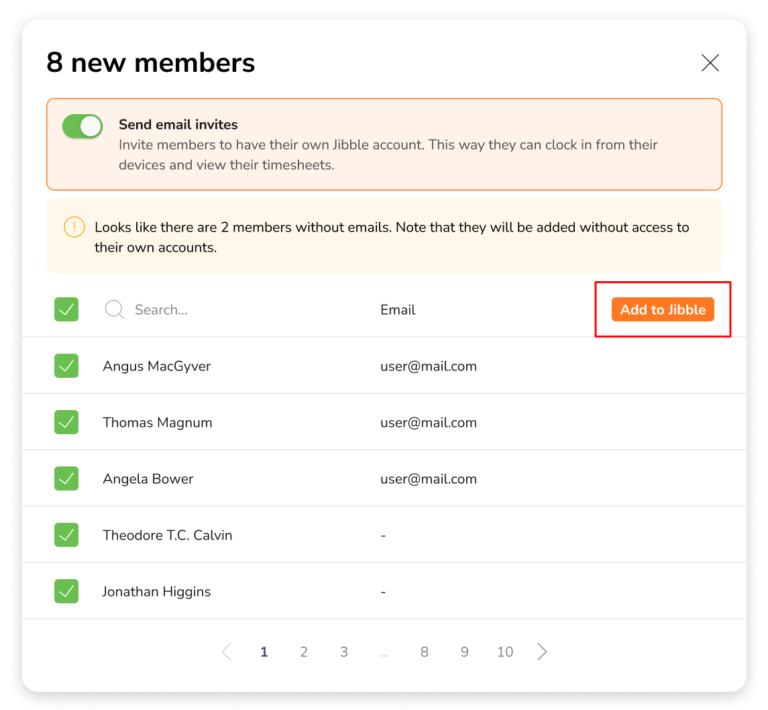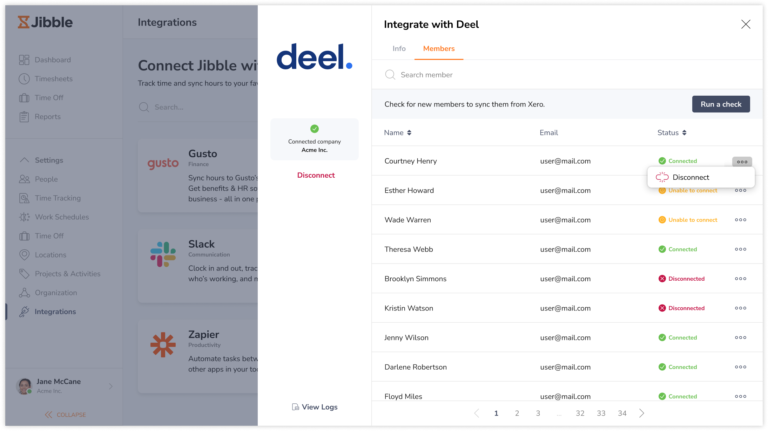Connecting Deel with Jibble
An administrator's guide to connect Deel with Jibble
Deel is a global payroll and compliance software that helps companies with international payroll, benefits, taxes, and compliance.
Our Deel time tracking integration combines both payroll and time tracking into a single platform. Use Jibble’s time tracking software to automate worked hours and timesheets so you can send timesheet data directly to Deel for simple payroll processing.
In this guide, we’ll cover:
- Connecting Deel to Jibble
- Importing members from Deel to Jibble
- Connecting and disconnecting members
- Information synced between Jibble and Deel
Connecting Deel to Jibble
To integrate with Deel, you’ll need:
- Owner or Admin access to your Jibble account
- An active Deel subscription
- Login to Jibble and click on the Integrations tab from the side navigation menu.
- Click on Deel on the list of Integrations available.

- You will see a modal that integrates with Deel. Click on “Connect with Jibble”.

- You’ll be redirected to Deel to authorize the connection.

- Click on Continue.
- Due to Deel’s authorization requirements, you will be presented with a second consent screen.

- Click on Allow.
- Your Jibble account will now be connected to Deel.
Importing members from Deel to Jibble
If you have employees in Deel without matching full names or email addresses in Jibble, you will be able to import these employees onto your Jibble organization.
Note: Importing of members is only applicable for importing Deel users onto Jibble, it is not applicable for importing Jibble users onto Deel.
- Go to Integrations.
- Click on Deel.
- Click on the Members tab from the sidebar.
 Note: The Members tab will only be displayed once the integration is complete. The names of members displayed on the list will be pulled from Deel.
Note: The Members tab will only be displayed once the integration is complete. The names of members displayed on the list will be pulled from Deel. - Click on Run a check to check if you have new members in Deel that do not have matching full names or email addresses in Jibble.

- If all your members already have their accounts linked in Jibble, you will see a message displayed – No new members were detected.

- If you have members that do not have their accounts linked in Jibble, you will see a different message displayed – New members were detected.

- Once the system detects new members, you will see an Import members button.
- Click on Import members.
 Note: If you’re on a paid plan, ensure you have a sufficient number of seats before adding members to your organization. You will be able to buy additional seats based on an upfront payment basis, for more information, check out how my bill/invoice is calculated.
Note: If you’re on a paid plan, ensure you have a sufficient number of seats before adding members to your organization. You will be able to buy additional seats based on an upfront payment basis, for more information, check out how my bill/invoice is calculated. - A list of members without matching full names or email addresses in Jibble will be displayed.

- If you wish to send an email invite to these members to join your Jibble organization, turn the toggle on for Send email invites.
Note: Members that do not have email addresses will not receive an email invite and will be added to Jibble without access to their accounts. - Alternatively, if you do not want your members to have access to their own accounts in Jibble, you can disable the toggle for Send email invites.
- Select the checkboxes for the members you wish to import to Jibble.
- Once selected, click on Add to Jibble.

- You will see a confirmation message. Click on Confirm.
Connecting and disconnecting members
Payroll hours of connected members will be automatically sent to Deel every 24 hours.
Important ❗: Syncing of payroll hours is only applicable for Pay As You Go and ongoing time-based contracts with hourly rates on Deel.
- Go to Integrations.
- Click on Deel.
- Click on the Members tab from the sidebar.

- The Connected status will be shown for members that are successfully synced between Deel and Jibble.
- To disconnect members from the sync, click on the ellipsis button on the far right corner of the member’s name.

- Click on Disconnect.
- You can reconnect members at any time if needed.
Notes:
- Members that have been disconnected will not have their payroll hours sent to Deel every 24 hours but will still be present on both platforms.
- Members with non-matching full names or emails will not be synced and are indicated with the Unable to connect status.
Information synced between Jibble and Deel
- Payroll hours from Jibble will be sent to Deel every 24 hours for synced members.
- If daily overtime rules are enabled in Jibble, payroll hours sent to Deel will include regular worked hours and overtime hours.
- Daily double overtime, rest day overtime, weekly overtime, and public holiday overtime are not applicable in Deel. These hours will be calculated towards regular worked hours in Deel.
- Hourly rates are based on the rates set in Deel. Billable rates set on Jibble will not be reflected in Deel.

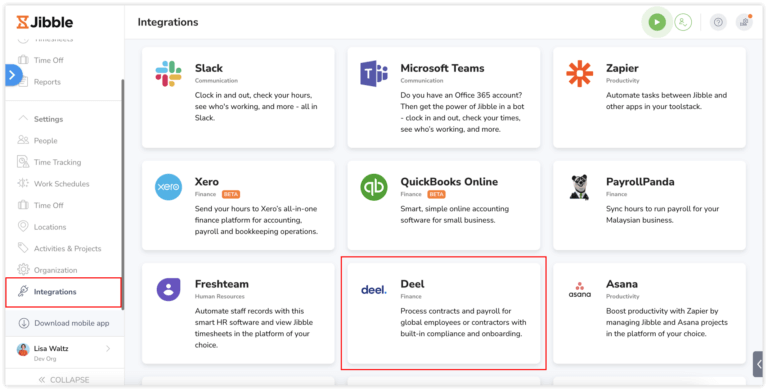
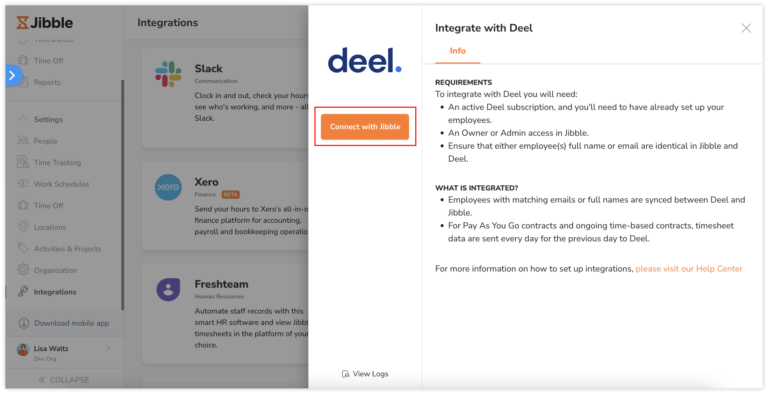
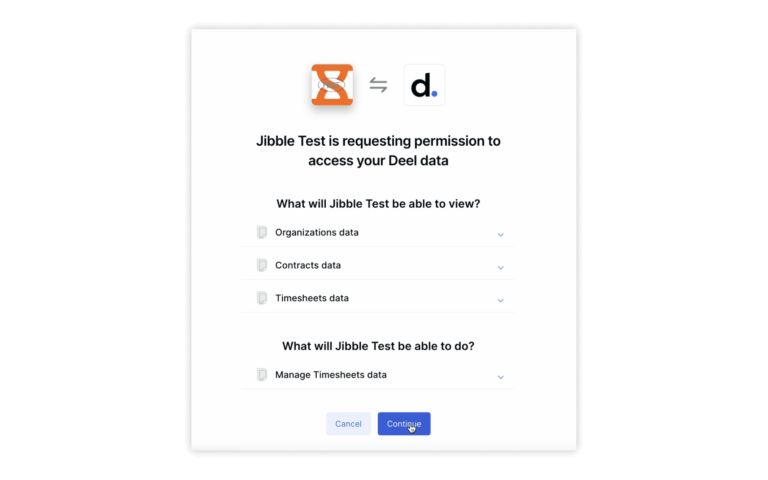
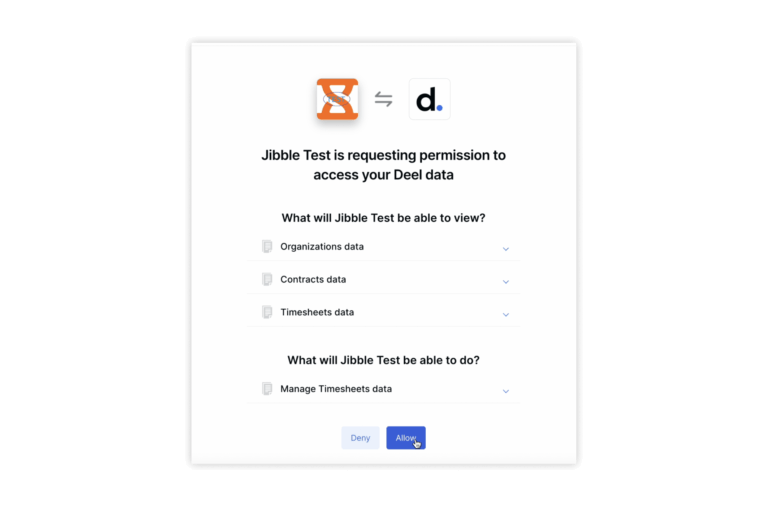
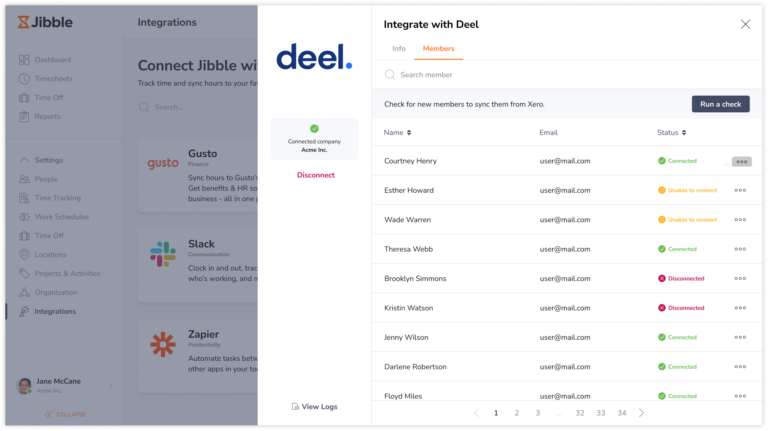 Note: The Members tab will only be displayed once the integration is complete. The names of members displayed on the list will be pulled from Deel.
Note: The Members tab will only be displayed once the integration is complete. The names of members displayed on the list will be pulled from Deel.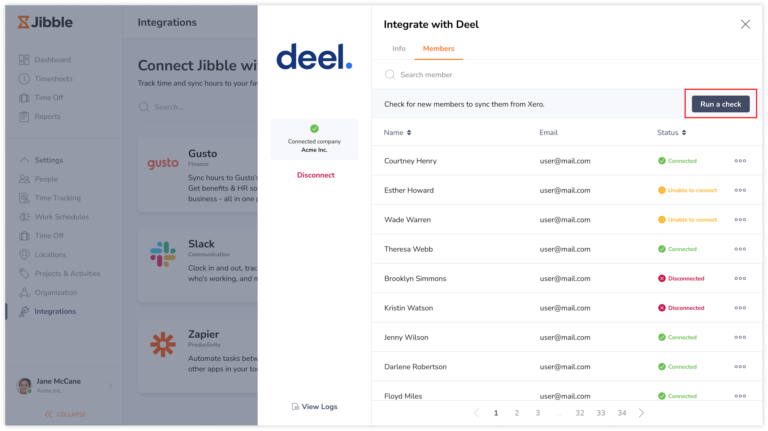
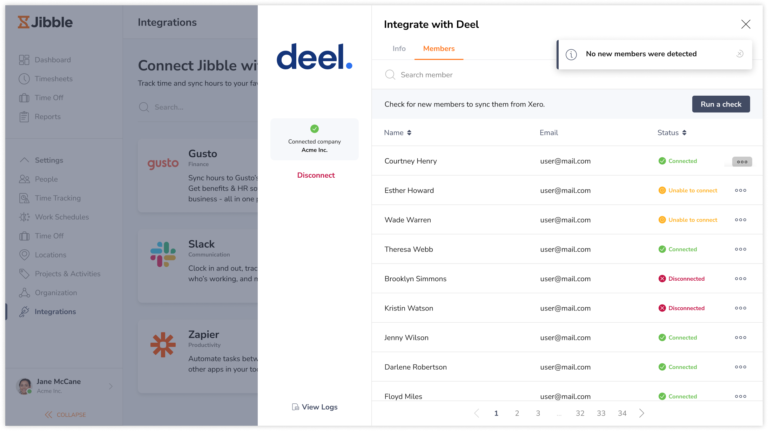

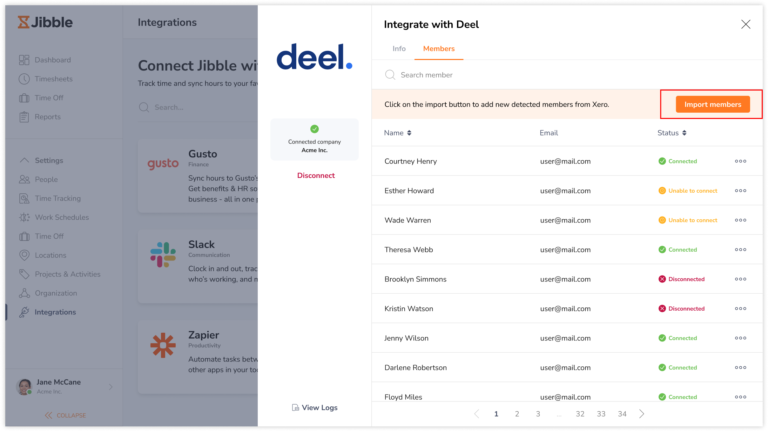 Note: If you’re on a paid plan, ensure you have a sufficient number of seats before adding members to your organization. You will be able to buy additional seats based on an upfront payment basis, for more information, check out
Note: If you’re on a paid plan, ensure you have a sufficient number of seats before adding members to your organization. You will be able to buy additional seats based on an upfront payment basis, for more information, check out